It can be useful to receive a second notification when a data transfer is received: the first in the Kizeo Forms application, as is currently the case, and then a second by email.
The new tagsSome new tags have been introduced. They allow you to display or use the email address of the person to whom you are transferring the data.
- ##_recipient_first_name##: recipient's first name
- ##_recipient_last_name##: recipient's name
- ##_recipient_email##: recipient's email
The information is retrieved from the user's profile in the First Name, Last Name and Email Address fields.
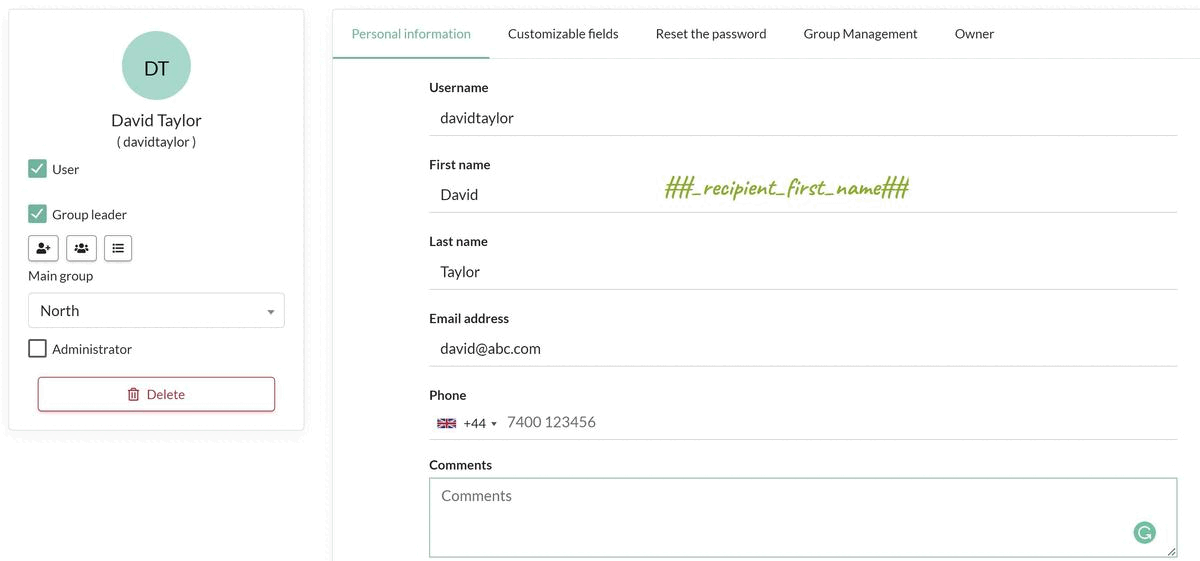
Use cases
- In a custom export, display the First Name, Last Name and Email Address of the person to whom the data was transferred.
- Also in the case of a data transfer. For example, your user enters a holiday request and transfers it to his manager who will receive a notification on his phone. Let's say the manager doesn't have the phone with him; he won't be able to see the notification. Sending an email will notify the manager of the transfer.
Setting up the email scenario
Here is an example of an email scenario:
- In the content, you can use the ##_recipient_first_name## and ##_recipient_last_name## tags to personalise the message
- Then, in the list of recipients enter the ##_recipient_email## tag
- Finally, select Transfer in the sending conditions.
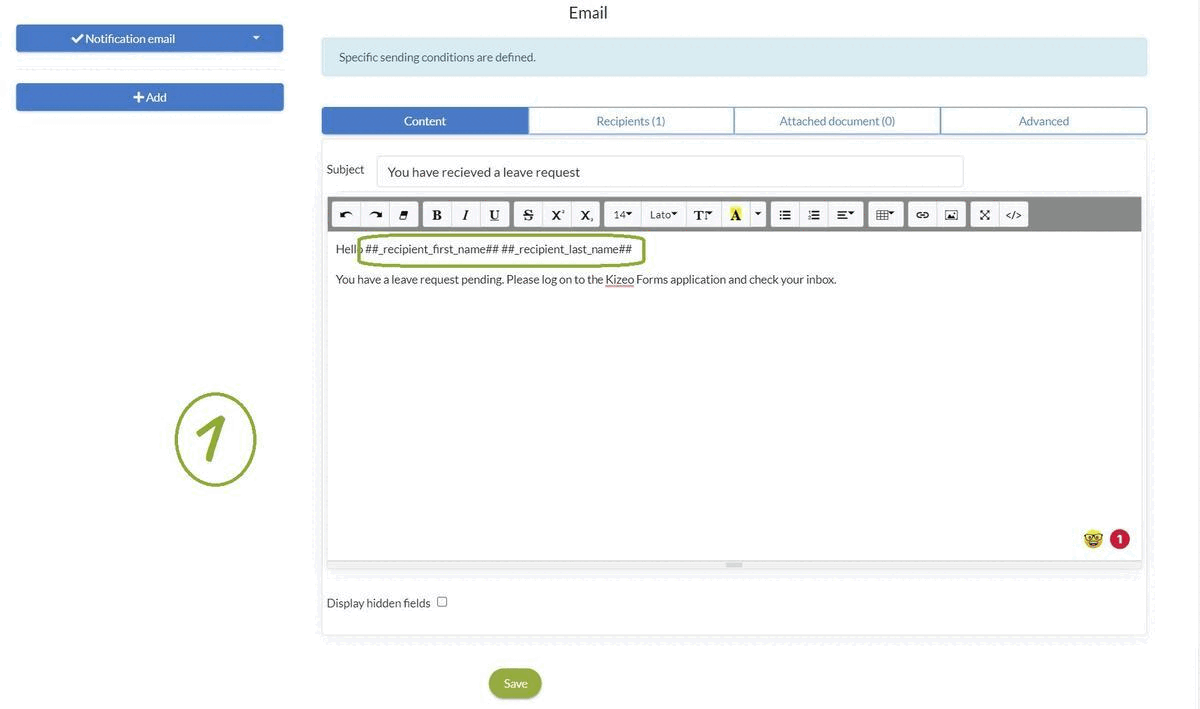
Thus, when the user transfers the leave request to his manager, he will receive the following email, in addition to the notification in Kizeo Forms :
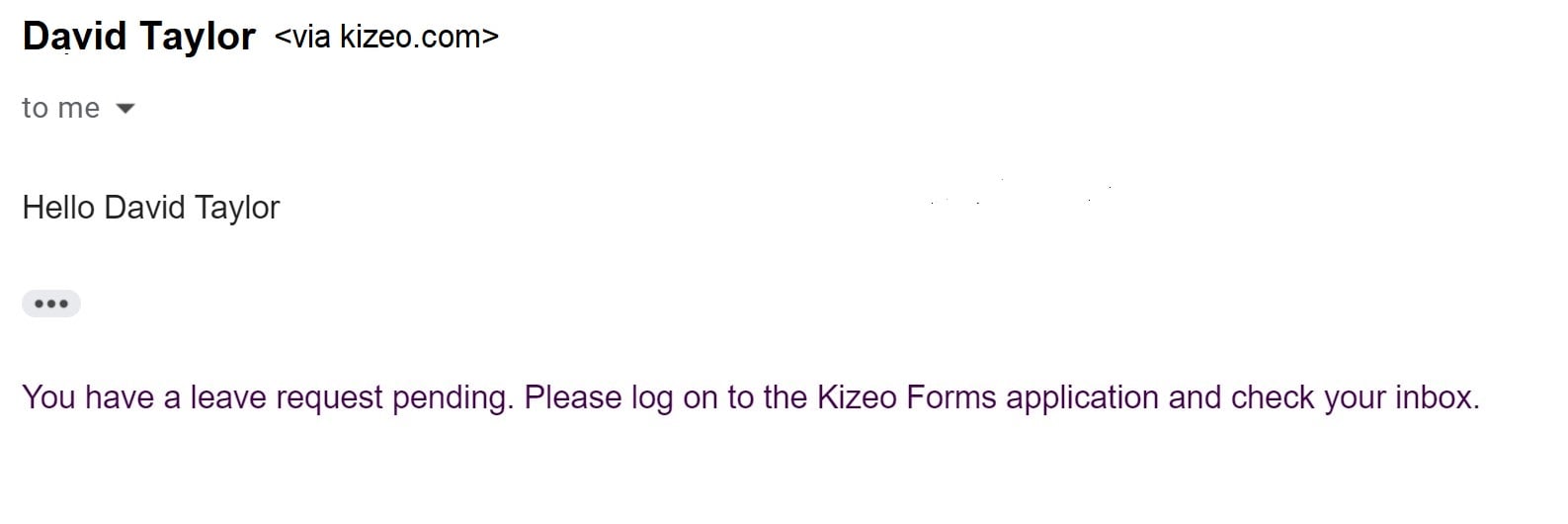
For more information...
- Diffuse your reports through personalised emails
- How to make a custom Word?
- Tags: customise your reports and emails.
- How to create a customised Excel document?
- How to show or hide a part of your custom report?
- How to delete the title and several elements following your input in your custom report?
- How to display different formatting in a table in your custom report, depending on your input on the mobile?
Share your experience with Kizeo Forms!

