
1. The administrator

2. The group leader

The group leader is a kind of medium-level administrator. He can create, modify forms, users, group leaders, groups of users and retrieve the data of his group. The group leader can be assigned a main group Nevertheless, he cannot manage the account. Meaning that he doesn't have access to the the Settings and Subscription tabs of the platform. Note: to be able to create and modify forms, users and group of users, the rights should be assigned when creating his profile.
Step 1. Create or modify your Group Leader.
The administrator chooses the group leaders in advance.
- To do this, go to My Users and Click Create User.
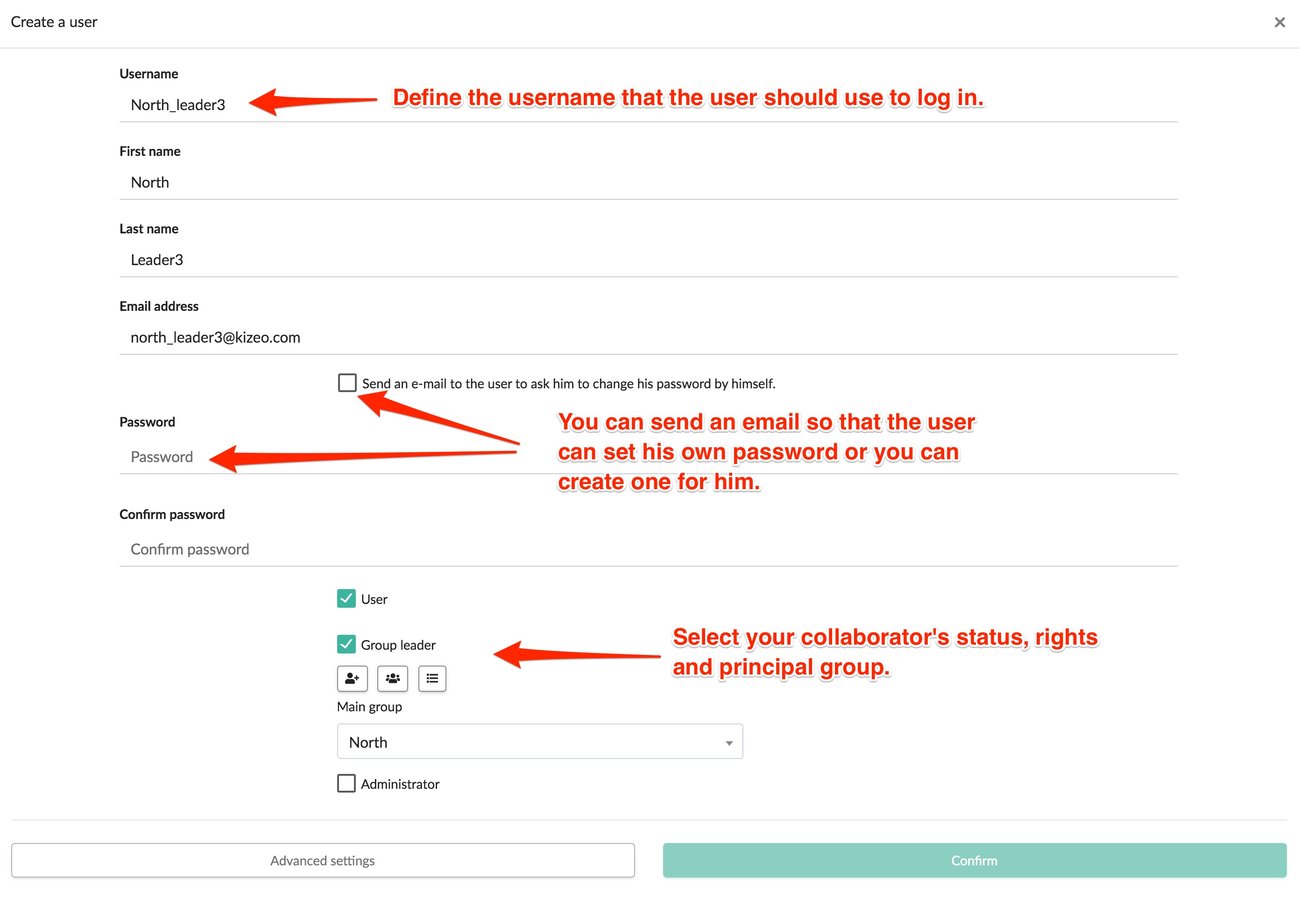
- Set the status and choose whether you want to give your Group Leader the ability to create users, forms and/or groups.
Click on
Example :
-
Then define your group leader's main group. When he creates a group, user or form, it will be attached to this group by default. Moreover, he will be able to access all data hierarchically below his main group.
Exemple 2 : Our group leader North_leader3 has as main group North. He also has the possibility to create/change forms. The North East and North West groups have the parent group North. Thus :
-
All forms that North_leader3 will create will have as their owner group North.
-
He will be able to modify forms whose owner group is North as well as North East and North West.
-
He will be able to access data entered by collaborators belonging to the North, North East, and North West groups.
-
The group Company Account being above, he will not be able to access (by default) the modification of the forms and the data of the collaborators belonging to this group. However, if the group leader copies a form created by the administrator, he will automatically become the owner of the copy. He will therefore be able to modify it.
Reminder : If your group leader is also required to enter data via his Kizeo Forms application or the web platform, you must also select the User status.
-
Click on Advanced Settings and then go to the Group Management tab to define your status as group member.
For example, by belonging to the North Group, our Group Leader will be able to access all of the North Group's forms.
- In the Owner tab, you will be able to choose the group that will have the ownership of your group leader's profile; i.e. the group leaders who can modify this profile.
For example, if the North Group owns our Group Leader, all Group Leaders belonging to the North Group will be able to modify this profile. On the other hand, if the Business Account group is the owner, only the administrators will be able to modify this profile.
Step 2. Manually assign a group leader to a group.
-
Go to Group of users and click on a cogwheel.
-
Select the Group Leader status.
-
Add your Group Leader(s) via the second drop-down menu.
-
Then click on Add Selected Users.
-
Group leader: He will be able to view, export, delete and modify the data (if the option is enabled).
-
Group leader (read only): He will only be able to view and export the data.
Note: It is impossible to limit a group leader's interaction to one group if that group is his or her main group.
3. The user
To go a little bit further...
- How to organize and manage your account.
- How to manage the data transfer between users.
- How to manage the right of access to a form for each one of your users.
- How to change the visibility of your elements according to your users' profile or to the data entry.
- How to send pre-filled digital forms to your field workers.