Would you like your service providers or suppliers to be able to use one of your forms on their own accounts and synchronise changes? A form subscription is the solution to your need.
How does it work?
A company account shares a form with the administrators of another account. This is called Form Subscription.
The creator sets the email scenarios and exports and is the only one who can modify the form and the external lists. He also decides whether to share the changes with his subscribers and can unsubscribe a user at any time.
On the subscriber side, only an administrator can subscribe to a form. The subscriber cannot modify, copy or share the form despite his administrator profile. He can only give access to users of his account and change the owner if he wants to give the property to a Group Leader.
Subscribing to the form
Creator's side
From the My Forms page, click on the More button, then on Share.
- The sharing window opens: it is possible to put a description and keywords.
- The next step is to select the Subscribers' Library. You must click on the Copy link button. This is a url that you communicate to the provider with whom you want to share the form.
- The button is now called Copy Link!
- After registration and confirmation, a pop-up indicates that the sharing request is taken into account.
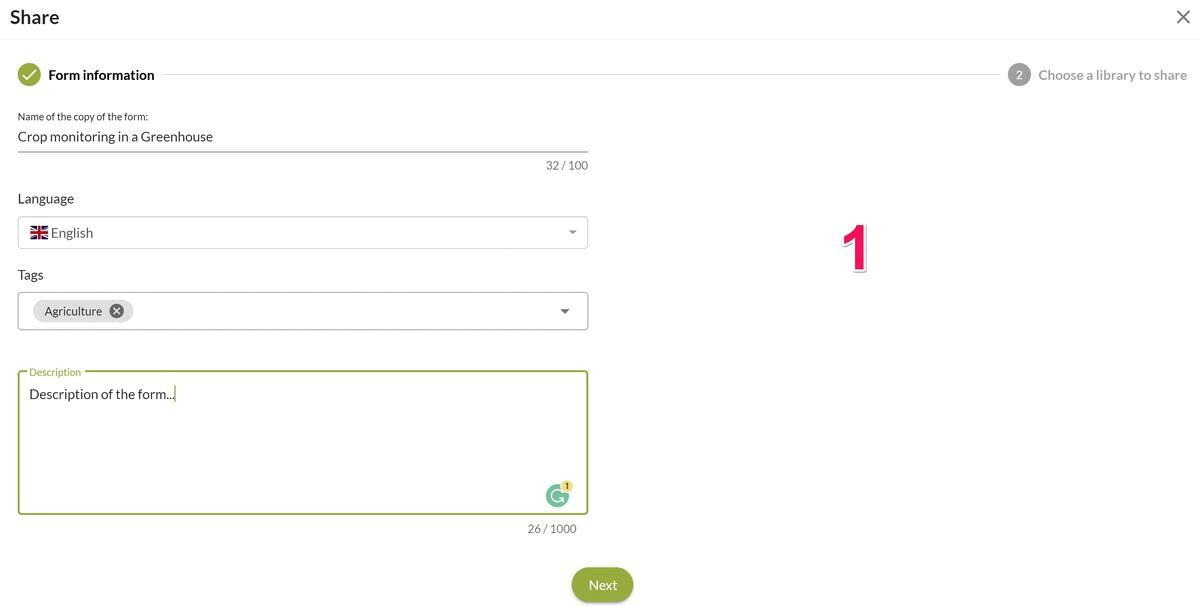
In the Library, the information available on the form is :
- The type of library
- The number of elements in the form
- The number of external lists linked to the form
- Access to the sharing parameters
 The option Publish the latest changes to the form to subscribers
The option Publish the latest changes to the form to subscribers  The Stop sharing the form option
The Stop sharing the form option
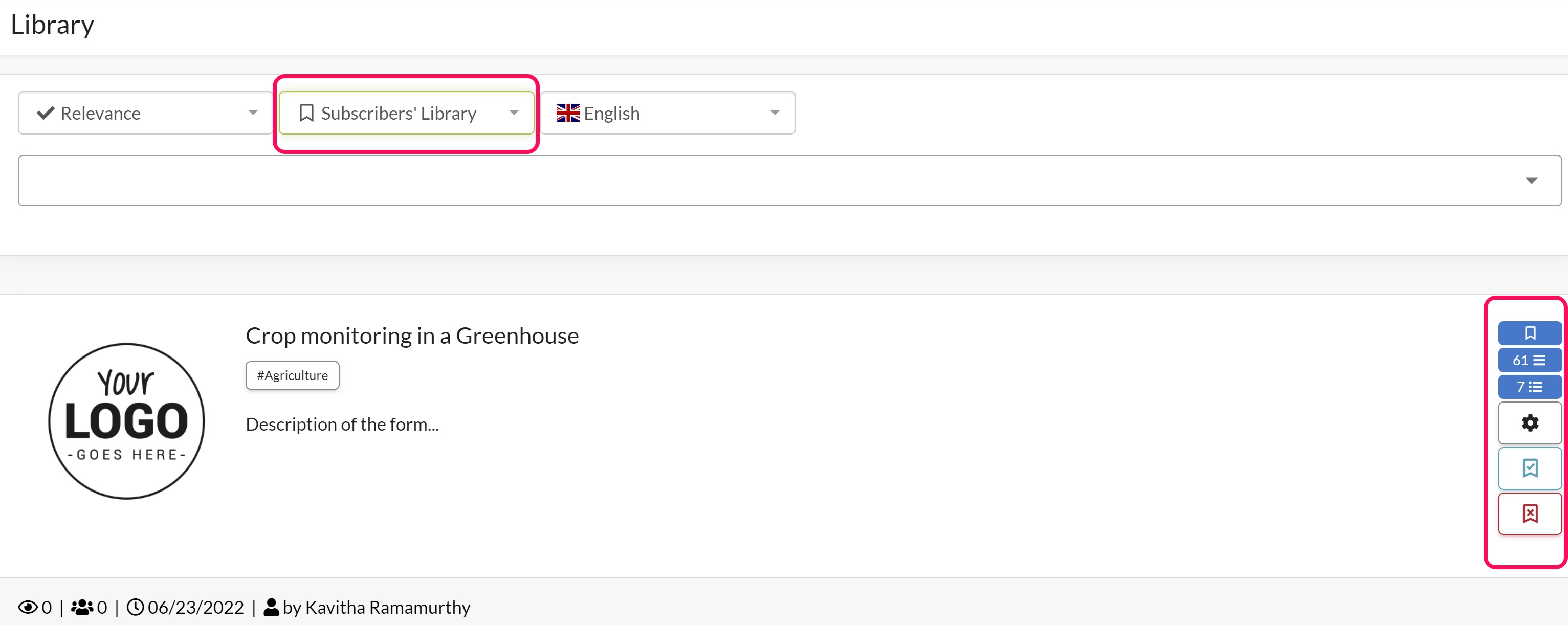
When returning to the My Forms page, the ico![]() next to the form name indicates that the form is shared. Clicking on it reopens the sharing window.
next to the form name indicates that the form is shared. Clicking on it reopens the sharing window.
Note: the link is unique and therefore the administrator to whom it is sent can in turn send it to other administrators of other accounts. However, the administrator who created the link can see the list of users who have subscribed to the form and can deactivate them at any time.
Recipient's side
Before connecting to Kizeo Forms, the service provider copies the link he received by email into his browser.
When opening the application, he is directly on the Library and a message asks him to accept or refuse the invitation to subscribe to the form.
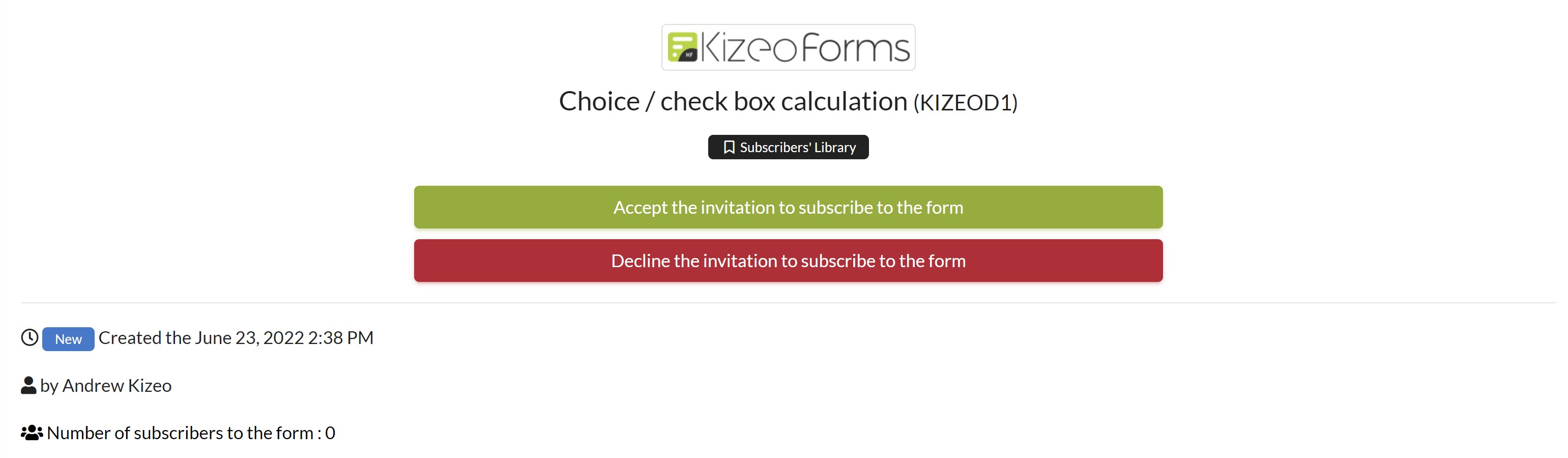 If the user refuses, he/she is asked to confirm and a pop-up indicates that his/her choice has been taken into account. If they accept, the form and the linked external lists are copied and they become Subscribers to the form.
If the user refuses, he/she is asked to confirm and a pop-up indicates that his/her choice has been taken into account. If they accept, the form and the linked external lists are copied and they become Subscribers to the form.
The form is now accessible from the My Forms page and also from the Library.
![]() next to the form name indicates that the form belongs to the Subscribers' Library. The administrator can now set the rights he wants to give to his users and group leaders.
next to the form name indicates that the form belongs to the Subscribers' Library. The administrator can now set the rights he wants to give to his users and group leaders.
The data entered in the subscriber account belongs to the subscriber only. However, if an account wishes to retrieve data from another account, it is perfectly possible to do so using the APIs.
Modifying the form
If the creator makes changes to the external lists used or to the shared form, these changes are made only to their own account, but they may decide to publish them to subscribers.
To do so, he/she must go to the Library and click on the button named Publish to subscribers the latest modifications of the form which is located in front of the shared form. Once the request has been confirmed, the modification is automatically made to the subscribers, however, they are not notified of this modification.
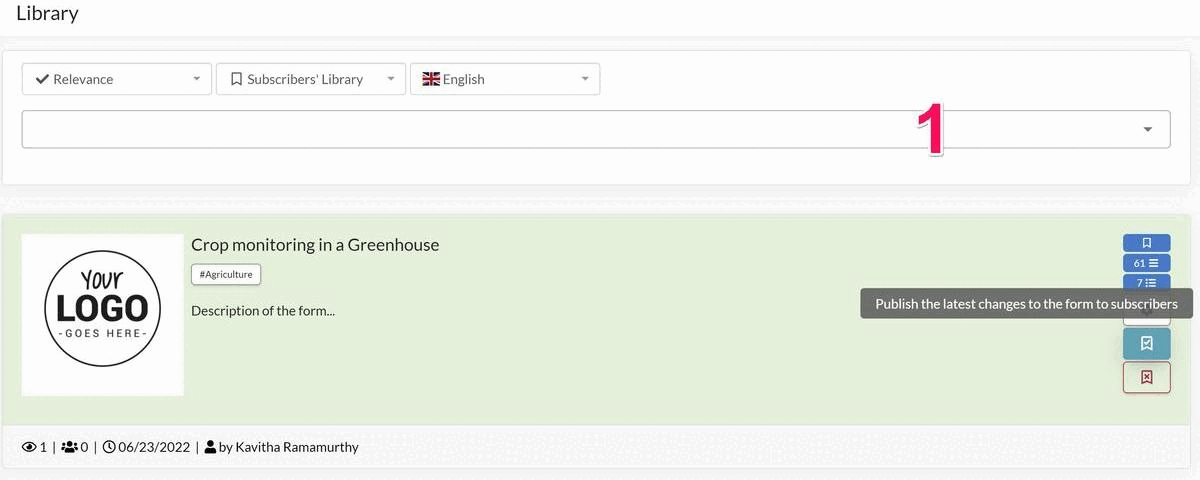
Unsubscribing
Creator's side
The creator of the form can unsubscribe a user from the library, by going to the share settings, and clicking on the icon![]() After saving and confirmation, a pop-up indicates that the request has been taken into account
After saving and confirmation, a pop-up indicates that the request has been taken into account
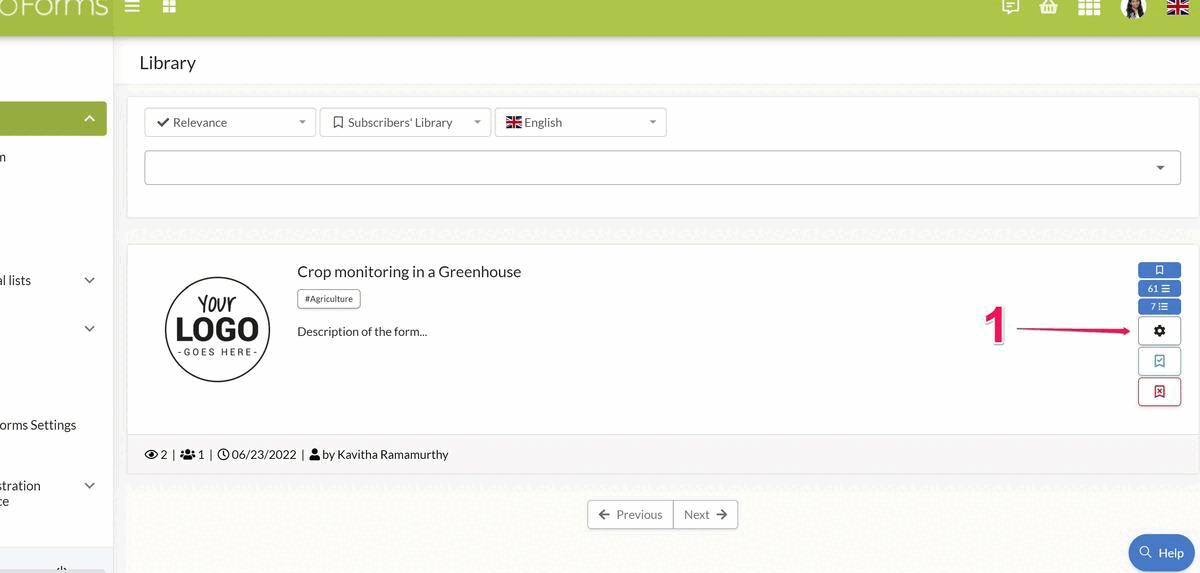
Note: Even if users have been unsubscribed, they are still displayed in red in the list of subscribers, in order to keep the history of all users who have been subscribed. However it is possible to delete this history by clicking on the icon![]()
Subscriber's side
The subscriber can unsubscribe from the Library by clicking the Unsubscribe button on the form.

Although the form has disappeared from the Subscribers Library, it is still present in the back office along with the related data. On the My Forms page, the icon![]() next to the form name indicates that the subscription is discontinued.
next to the form name indicates that the subscription is discontinued.
It is still possible to continue to use it, but still without being able to modify, copy or share it. On the other hand, it is possible to delete it.
Deleting the shared form
Whether on the creator or subscriber side, the rule is that to delete a shared form, you must first unsubscribe.
History
Here is an example of the history
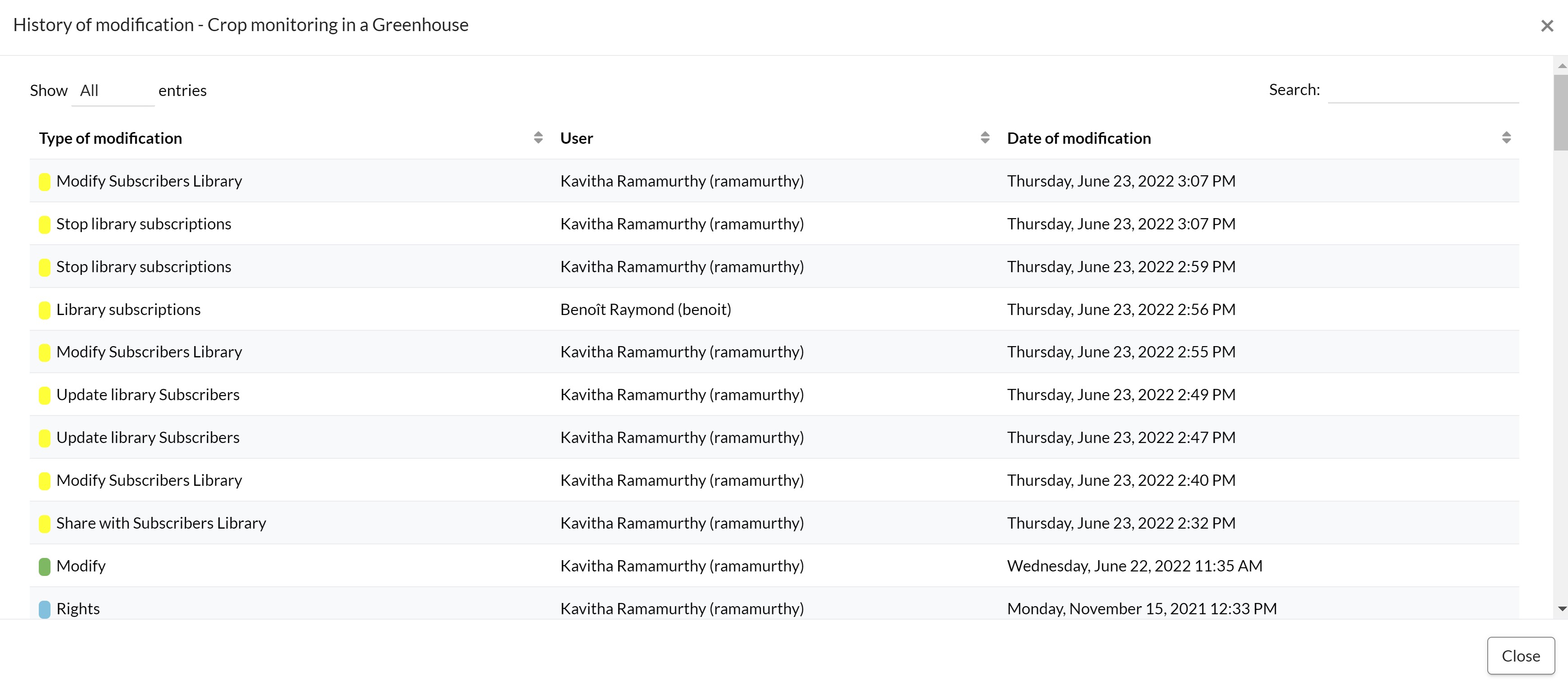
Modification of external lists
External lists cannot be modified or used for other forms. To learn more about updating external lists of subscribers, please see this tutorial for more information (link not yet active)
