Save time by building your own Library in order to share forms with other administrators and group leaders or reuse their own. it is could be useful for big accounts. You can also preview and test forms before adding them to your account.
Preview and test Forms before adding to your user account.
- Go to Kizeo Forms space.
- Go to the Forms tab in the Configuration menu
- Click on the Library.
- A list of forms appears as forms created by Kizeo, shared by a group leader or admin of your business account and/or shared by you.
You can define the display parameters for your forms by clicking on scroll-down menus:
- Relevance, Most recent and Recent updates
- Kizeo's Library or your Business account's Library.
- By language.
In the field Search: in this search bar, you can type in any name of a form or tags present in a form.  On the right side, you get information about the form:
On the right side, you get information about the form:
A: the form is present in the Kizeo library.
B: The form contains 52 elements.
C: 3 external lists are linked to the form.
D: This allows you to share the form.
On the lower part:
1: Indicates the number of times the form has been viewed.
2: Indicates the number of times the form was downloaded.
3: Indicates the date of adding to the library.
4: indicates the name of the person who added the form. 
- Once you clicked on a form, a new window opens.
You can:
- Test forms.
- Download custom-made Word and/or Excel (if present).
- Test sending e-mails (if present).
- Modify the form (if you are an administrator and the form is present in your business account's Library).
- Add this form to your account.
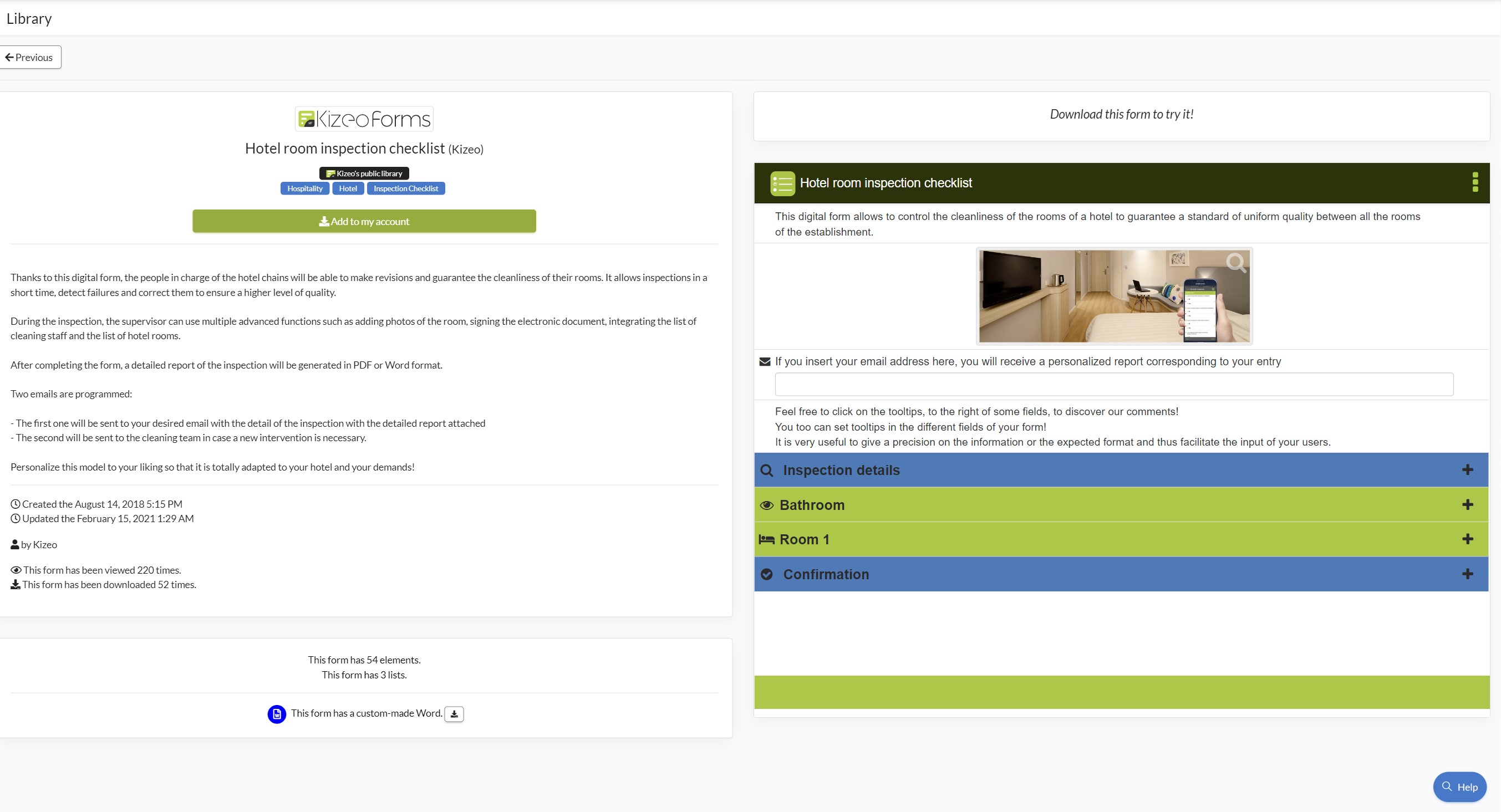
Build your Business account's Library.
Add a form to your Library.
From now on, you can build your own Library by adding forms. It is can be useful for other administrators or group leaders of your business account to reuse your forms.
- Go to the Forms tab in the Configuration menu and click on My Forms
- Click on More then Share.
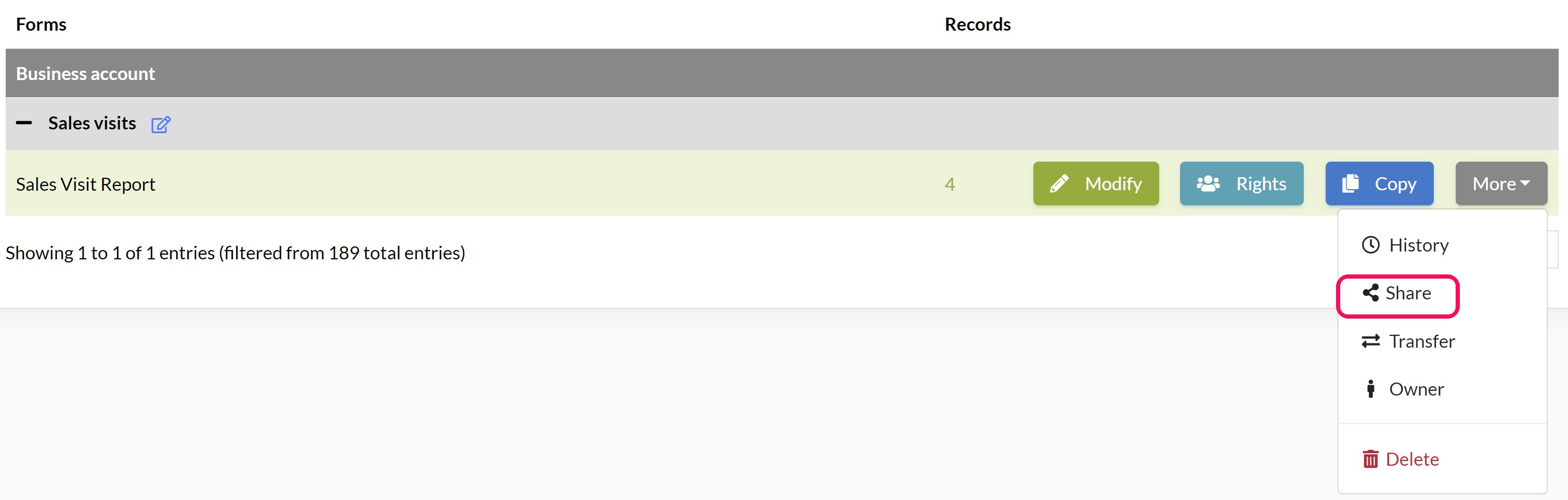
Here you can:
- Rename the form.
- Choose the language
- Give one or more tags, to help the research for example.
- Write a description
Then click on Share and Share. Your form is now available in your Library for the other administrators and group leaders of your Business account.
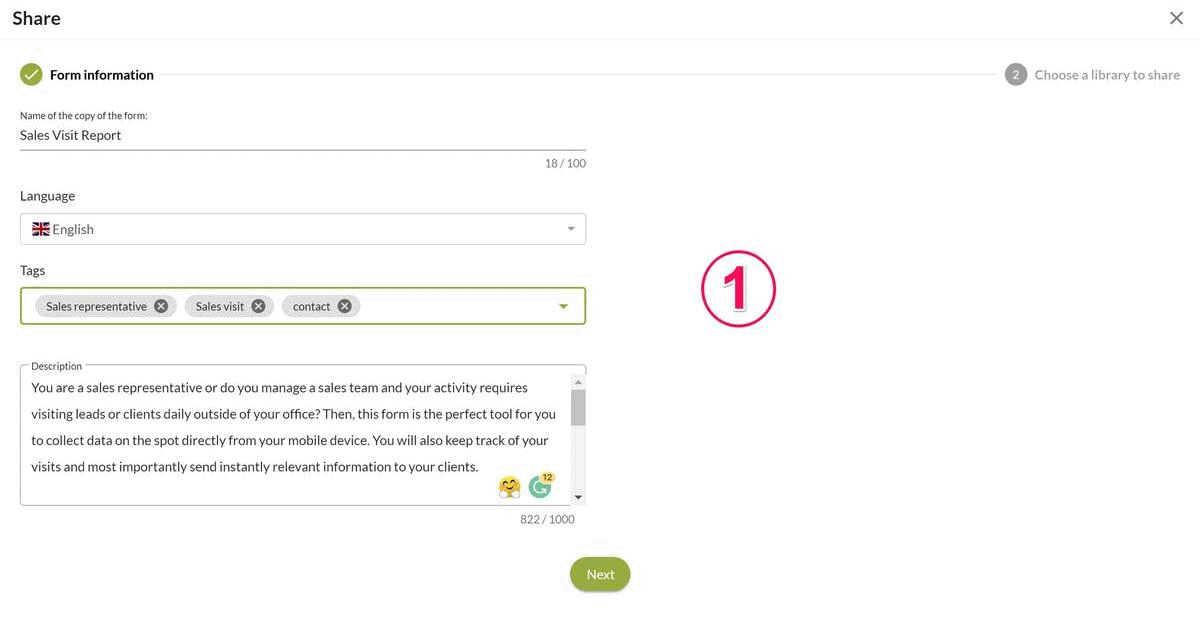
Modify information in your business account's Library (available only for the administrators).
Edit the information in your Library.
- Go to the Library then click on the desired form.
- Click on the little wheel icon.
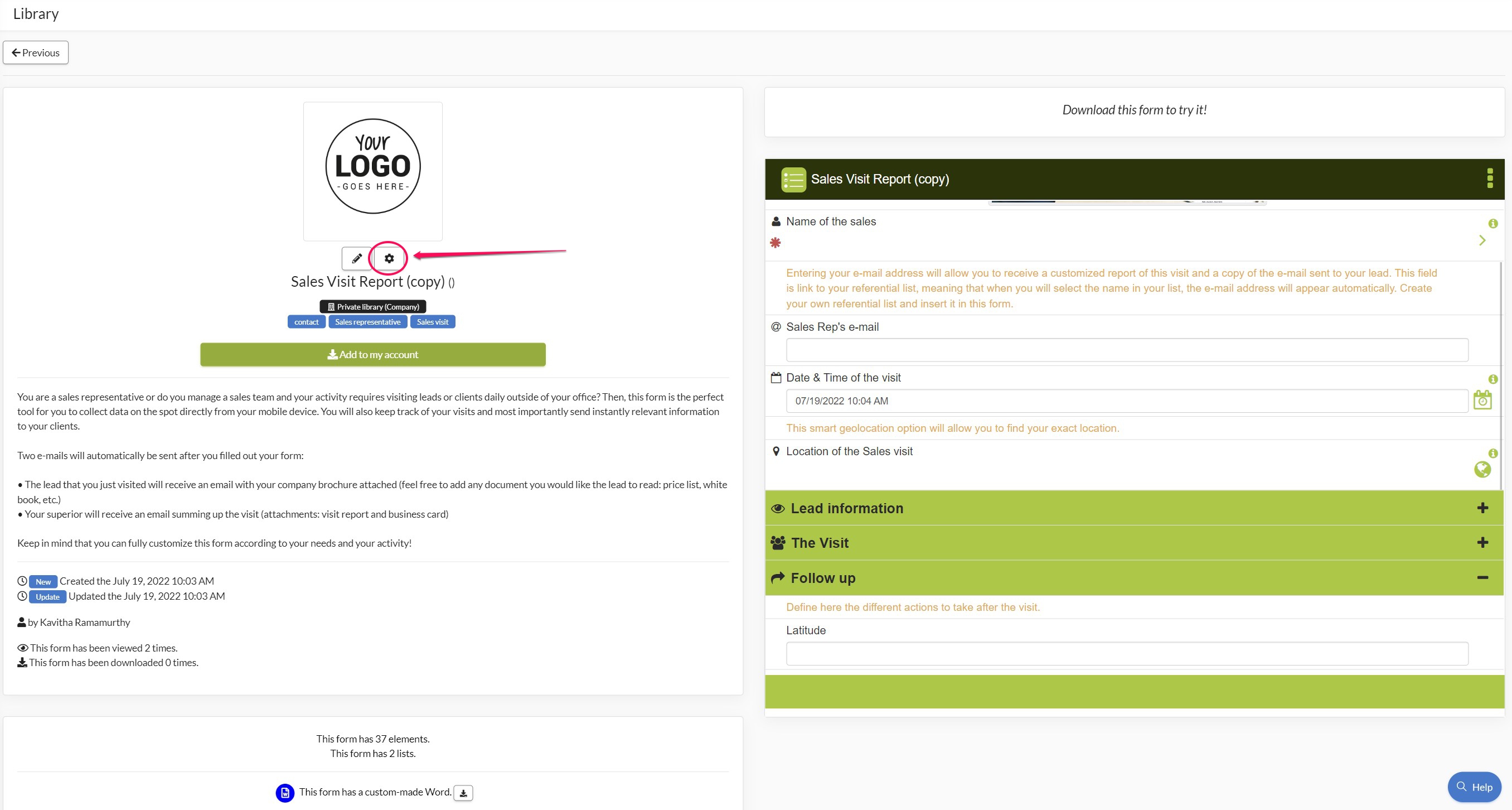
- On this page, you can add/modify information.
- Proceed with all the necessary changes and do not forget to save when finished.
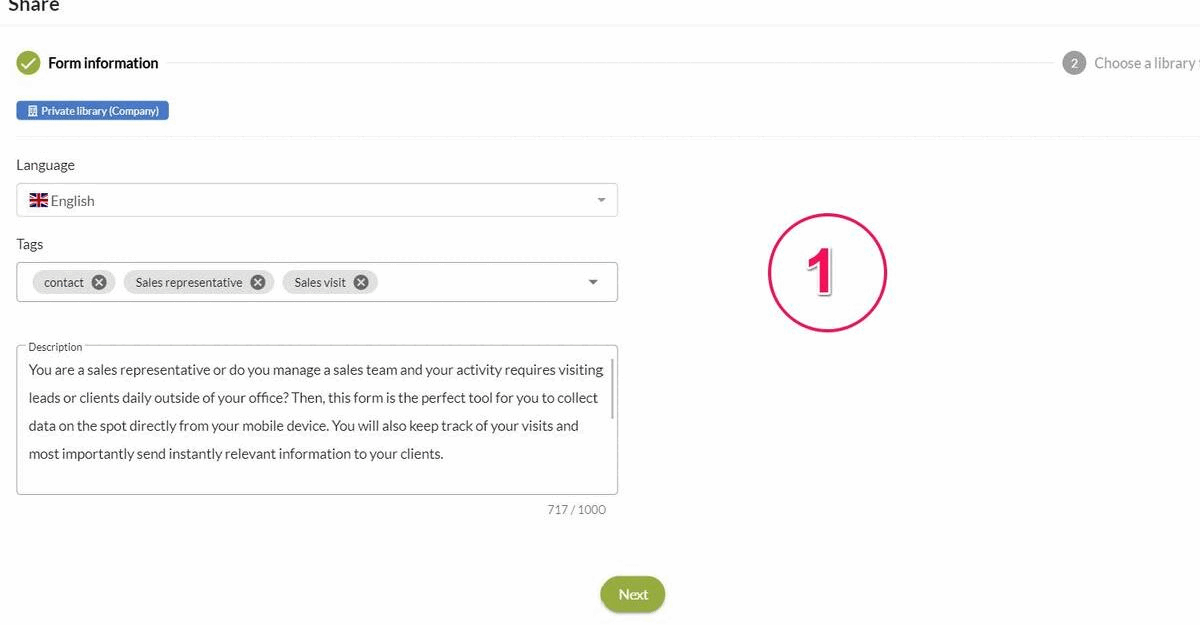
Modify forms shared in your Library (available only for the administrators).
- Go to Configuration -> Forms.
- Find the form you want to modify then click the Modify button (use the little blue symbol to recognise which you shared in your Library ).
- Proceed with all the necessary changes and do not forget to save when finished.
- Go to Configuration -> Forms and click on the Library button.
- Find the form you want to modify in your business account library then click on the little pen icon.
- Proceed with all the necessary changes and do not forget to save when finished.
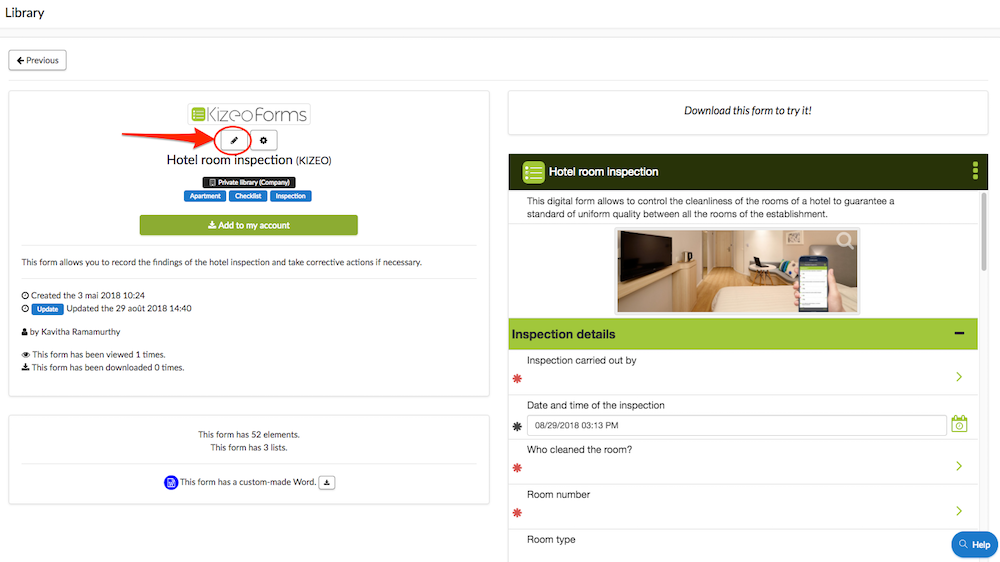 Remove forms shared in your Library (available only for the administrators).
Remove forms shared in your Library (available only for the administrators).
- Go to the Library and click on the desired form.
- Find the form you want to remove then click on the Stop sharing button.
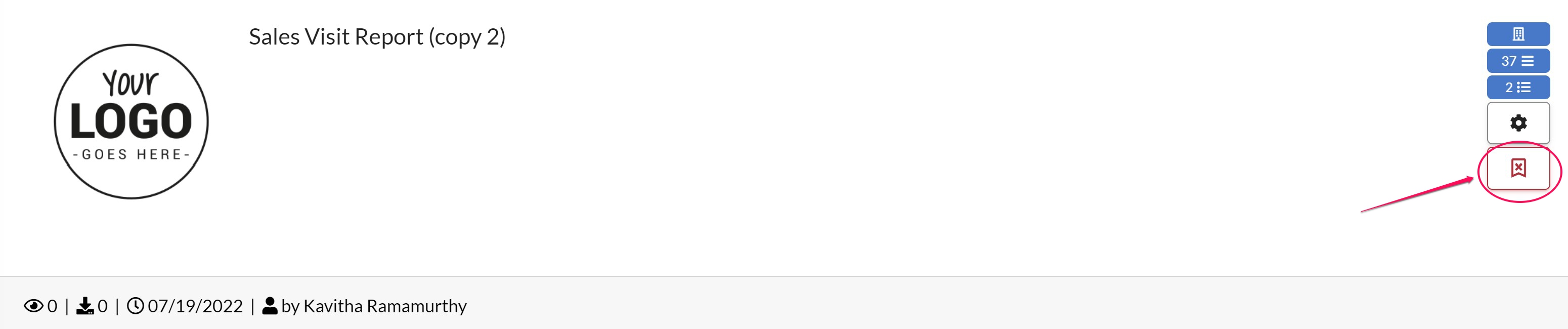
Group leaders and the Library.
A group leader can submit a form to the administrator for adding it to the Library.
He only needs to click on the More button and then Share on the forms page. A copy of this form will appear in the forms list in the administrator account.
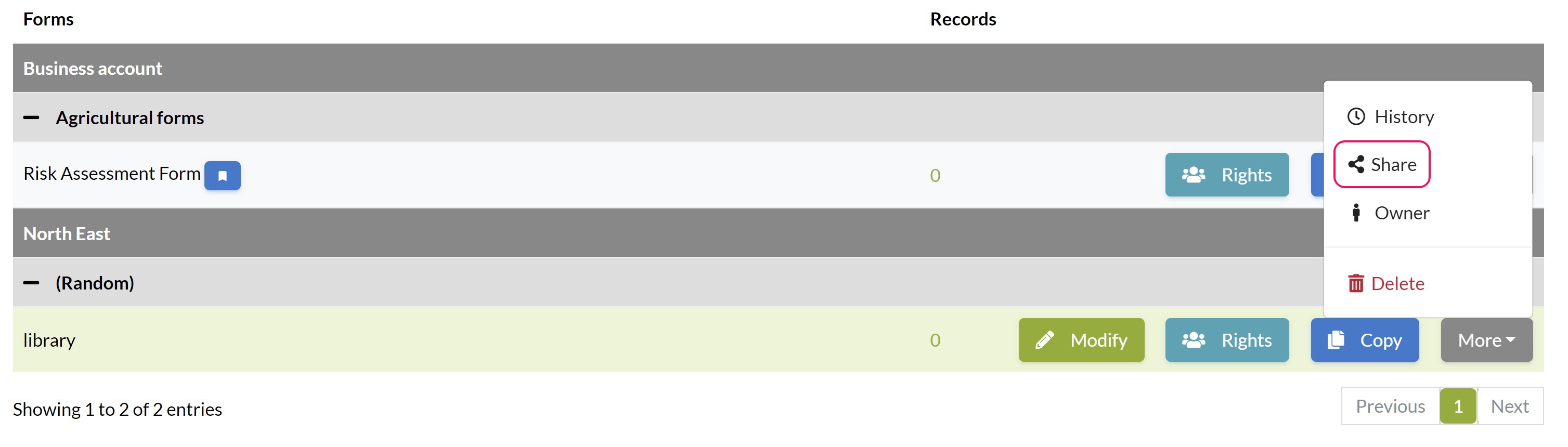

The administrator will have to accept or reject this suggestion.
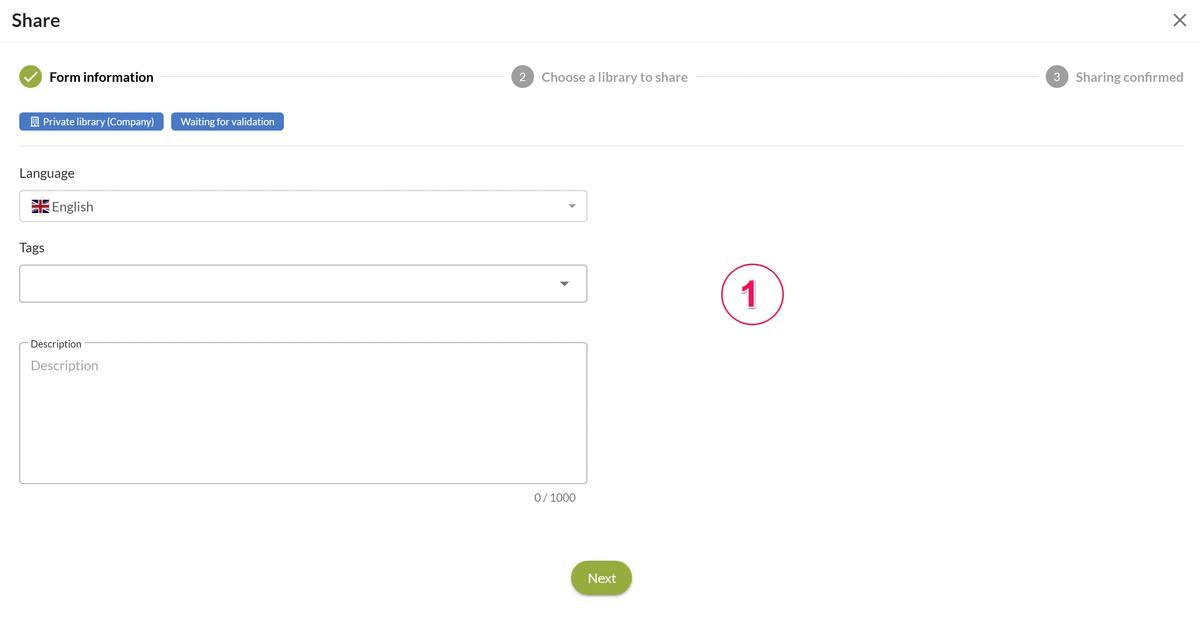
As a reminder: The administrator is the only one who can delete or add forms to the Library.
