The Kizeo Forms Exports tab provides various options to personalise your final reports. Here, you can rename your export files, customise the text displayed for checkboxes, organise your CSV and Excel list displays, and import custom Word and Excel templates.
Steps to Access the Exports Tab:
- Select a Form: Click on "Modify" to select an existing form or create a new one.
- Go to the Exports Tab: Navigate to the Exports tab for configuration.

Overview of the different options:
General option for all exports

- Customise the name of exported files using dynamic item tags.
- Input text for when the checkbox is ticked or not ticked, such as yes/no or validated/not validated.
The Excel List:
- Unit or List Display:
- Toggle between displaying unit (standard PDF and custom Word/Excel) or list (Excel list and CSV) type exports with the Unit or List button.

The unit type
Standard PDF tab

Customise your PDF with various display settings:
- Display time under pictures, barcodes, NFC, and geolocation.
- Display geolocation for pictures, barcodes, and NFC.
- Display user's name, useful for multiple users.
- Display the answer date (when a completed form was saved).
- Display a unique identifier.
- Display a record number specific to a particular form.
- Display hidden fields.
- Make images clickable.
- Add a header, footer, and/or a first page to your Standard PDF report.
For more information, you may consult our tutorial about the Standard PDF.
Word tab

Options that interact with custom Word templates:
-
Name of the Export:
- Identify your template quickly and easily.
-
Edit the Name of Exported Files:
- Use dynamic item tags to customise the name of exported files.
-
Export Word as Default:
- Set this template to be used by default, such as in the Dropbox options.
-
Download Custom PDF by Default:
- Quickly download your custom PDF from the History or Export page.
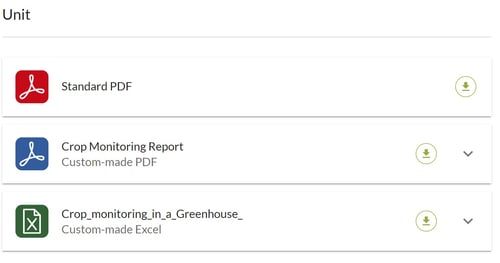
-
Display Hidden Fields:
- Show "hidden" fields in reports based on visibility conditions.
Make Images Clickable:
- Enable image downloads when clicked in your report.
Template Information:
- Download the current model or example, and drag your Word template.
- View potential issues, useless tags, and valid Kizeo tags.
For more information, you may consult our tutorial on custom-made Word.
Excel tab

Options that interact with custom Excel templates:
- Name of the Export:
- Identify your template quickly and easily.
- Edit the Name of Exported Files:
- Use dynamic item tags to customise the name of exported files.
- Export Excel as Default:
- Set this template to be used by default, such as in the Dropbox options.
- Display Hidden Fields:
- Show "hidden" fields in reports based on visibility conditions.
- Make Images Clickable:
- Enable image downloads when clicked in your report.
- Template Information:
- Download the current model or example, and drag your Excel template.
- View potential issues, useless tags, and valid Kizeo tags.
For more information, you may consult our tutorial on custom-made Excel.
The List type
The Excel list tab
Options that interact with the Excel list:
- Display the history of each data item in your Excel file: your Excel list file will include an additional "History" column describing the precise history of the data item: data recorded, transferred, modified, by which user and on what date.
- Display a unique identifier: your Excel list file will include an additional "Unique identifier" column. This is the unique identifier for the data in Kizeo.
- Display the record number: your Excel list file will contain an additional column entitled "Record number". The record number is specific to your form. You can configure its starting number in the General tab.
- Display hidden fields: allows you to display hidden data.
- Display custom user fields: by ticking this box, you decide whether to display additional columns with the value of custom user fields.
- Show media preview: preview media
- You can define the behaviour of empty cells by selecting: merge, duplicate or leave empty from the corresponding drop-down list.
- You can also define the behaviour of lists and multiple choices by selecting either "Combine into a single column" or "Split into several columns".
For more information, you may consult our tutorial about the Excel list.

Customised Excel list
This tab lets you choose and organise the items you want in your Excel list.
All you need to do is add the fields you want to appear on your export. You can also display the column headers by activating the dedicated box. The result is a customised Excel list.

CSV tab
Options that interact with the CSV:
- Organise display
- CSV in Windows format (recommended for opening the file with Excel): enables you to retrieve your CSV data in Windows format so that you can open it with the Excel file.
- You can decide what to do with empty cells by selecting: duplicate or leave empty in the corresponding drop-down list.
- You can choose the type of CSV separator: semicolon or comma.
- You can define the delimiter for field values: the double quote or None.
- You can define the date format: traditional (DD/MM/YYYY) or ISO 8601 (YYYY-MM-DD).
- You can define the decimal separator: None, point or comma.
For more information, you may consult our tutorial about the CSV.

Customised CSV
This tab allows you to choose and organise the elements you want in your CSV.

All you need to do is add the fields you want to appear on your export. You can also display the column headers by activating the dedicated box. The result is a customised CSV.
