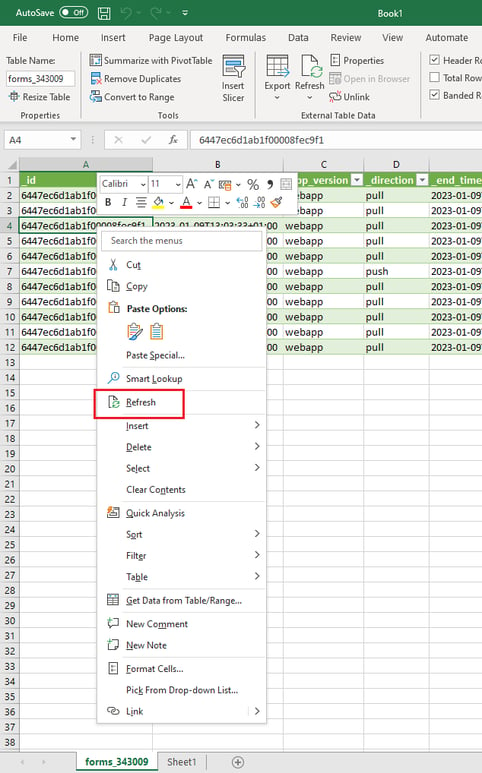Prerequisites:
- Minimum knowledge of how Kizeo Forms works,
- Knowledge of BI,
- Installation and configuration of the ODBC connector (Open DataBase Connectivity).
Do you want to automatically get an updated Excel list file when new data is entered in your forms? Find out how to do it in one click with our BI Connector.
Step 1 - Choose the data source
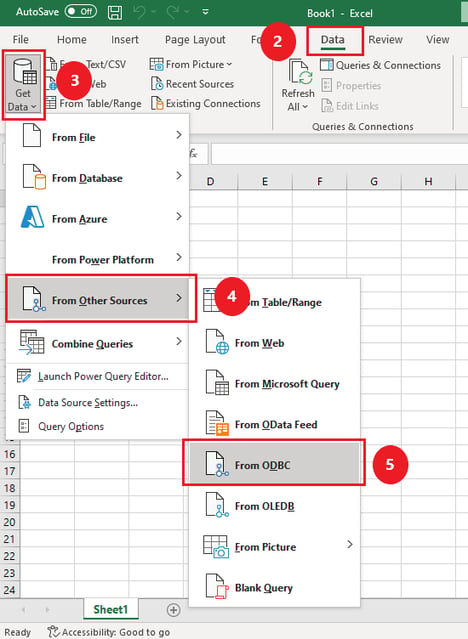
- Open a new Excel document,
- Go to the Data tab,
- Click on Get Data,
- Select From Other Sources,
- Click on From ODBC.
Step 2 - Select the ODBC connector
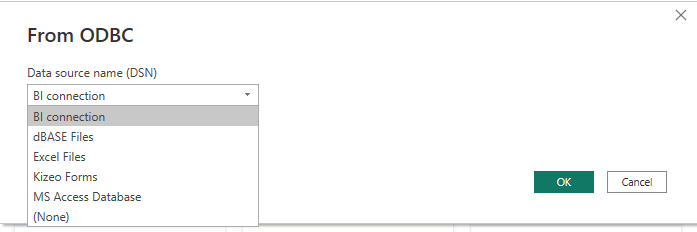
From the window that opens, select the ODBC name that corresponds to your connection to the BI Connector (Created with the BI Connector Getting Started Guide).
Step 3 - Identify yourself
In the case of the first connection, enter the connection elements to access your Mongo DB.

Step 4 - Select the form to load
- Select the form from which you want to import the data into your Excel sheet.
- If you wish to modify the columns of the import, click on Transform data or otherwise on Load (2).
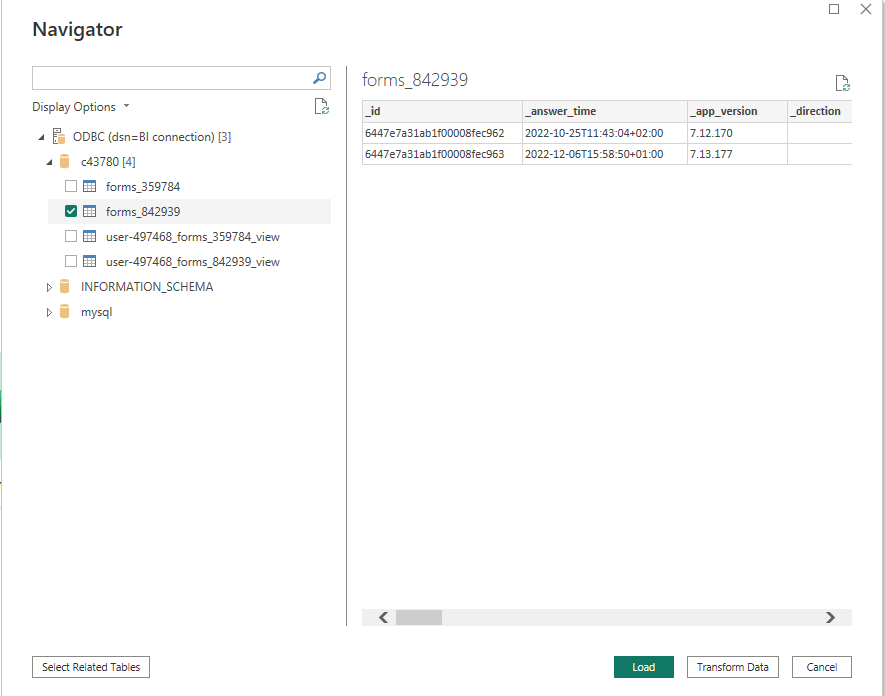
Step 5 - Make changes to the import columns
- From the Transform Data window, you can make the desired changes, such as deleting columns.
- Once you have made the changes, click Close and Load.
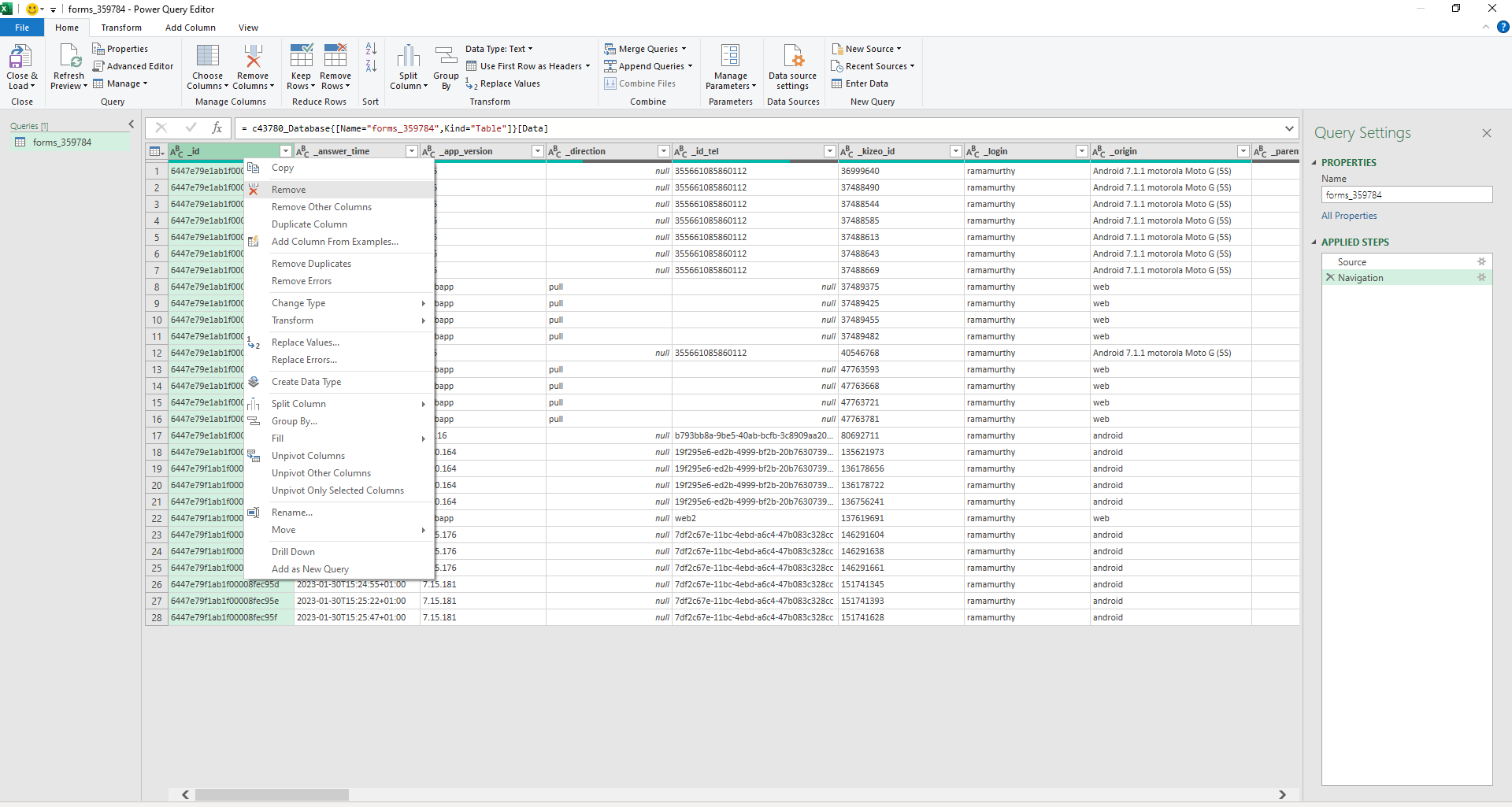
Step 6 - Refresh
Next, right-click to refresh the data in your Excel table, allowing you to update all related charts and calculations.