Your personalized report does not appear as you wish? Information is missing? To make it easier for you to improve it, find below some tips!
Tip #1. Analyze your model
From the options on your Exports tab form, you have the option to analyze your document. This function allows you to easily identify correctly entered tags and those that simply do not exist. For this you have at your disposal three menus:
Possible issues detected: this menu displays the tags with a problem (for example: ###my_tag## instead of ##my_tag##). Useless tags: This menu displays the tags that do not exist. Valid Kizeo tags: This menu displays the tags taken into account in the definition of your report.
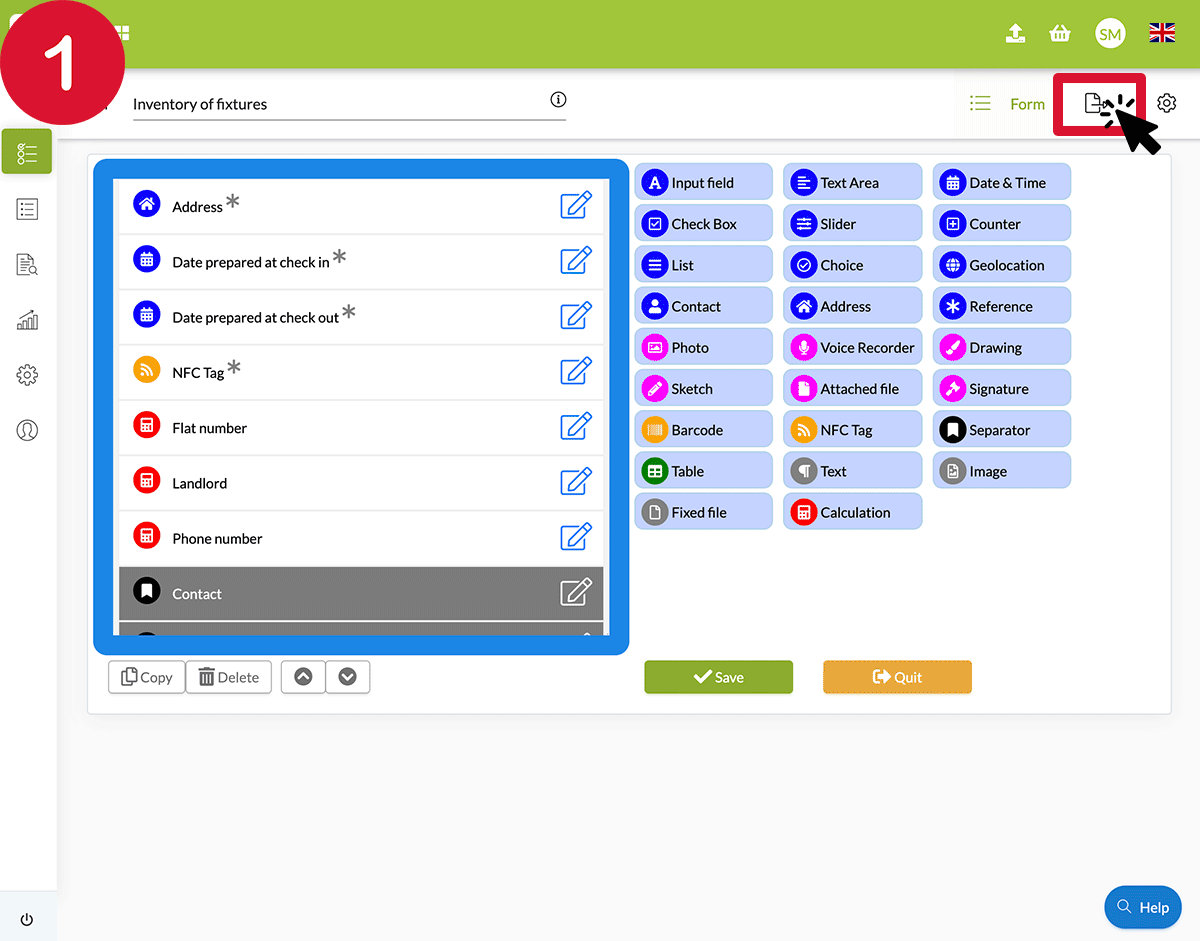
Tip #2. Your field is not displayed
You have completed your form completely and yet the information entered in one of your fields is not displayed?
Check first that your tag is correctly entered (step above). If the problem does not come from the tag, it is possible that your field was hidden during the registration. If this is the case, go to the options on your form, Exports tab and check the Show Invisible Fields box.
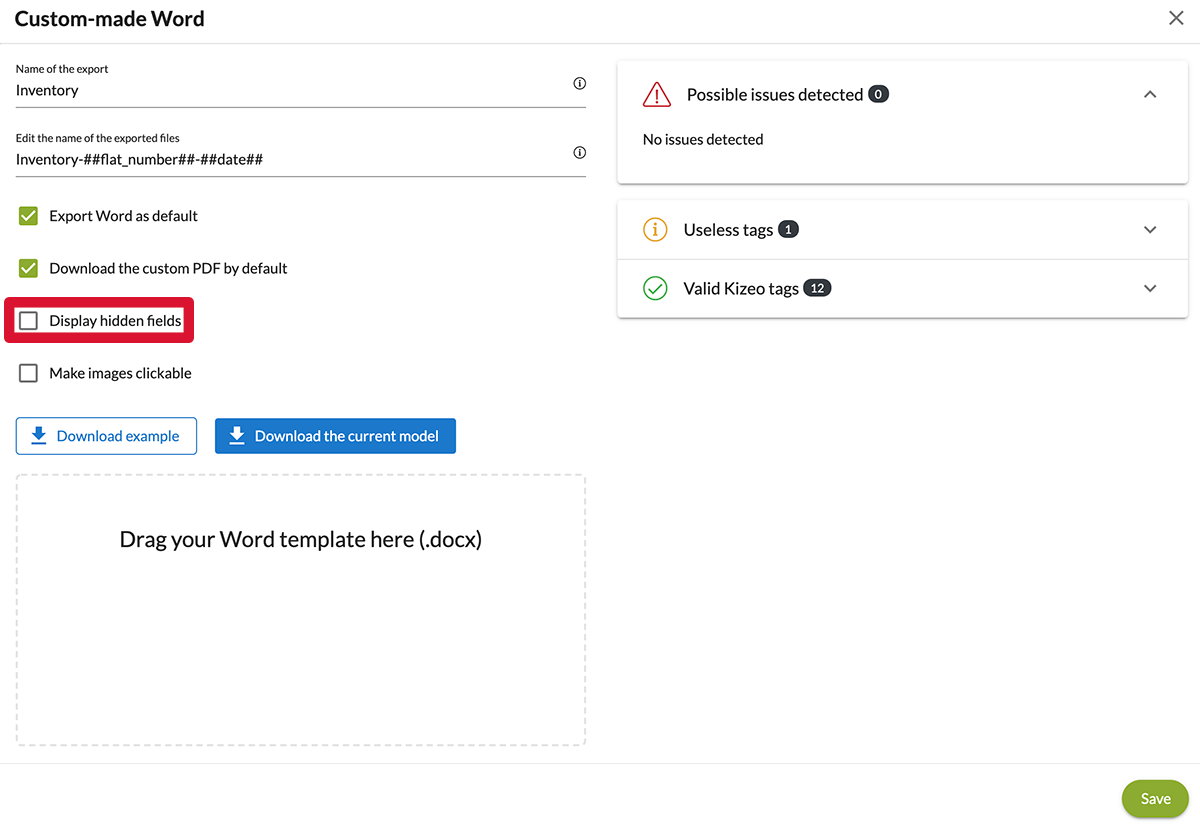
Tip #3. Your paragraph is deleted
You have completed your form and yet the information entered in one of your fields is not displayed and the paragraph is deleted?
Go to the options of your different fields to check that the option “Delete unwanted paragraph on custom made word/pdf if missing or hidden data” is not checked. This option permits to delete from the custom report the paragraph, from which this field originated since a field is not completed or hidden.
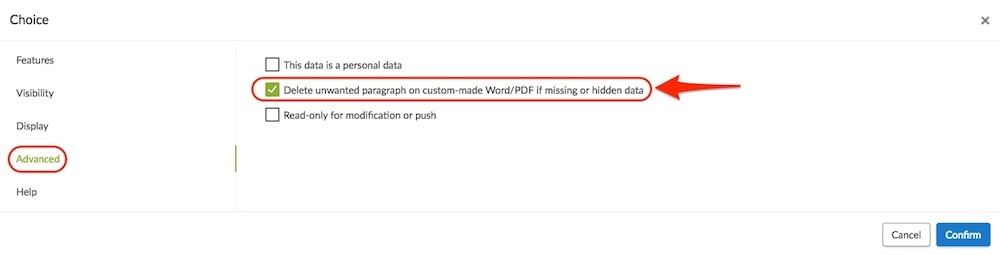
Share your experience with Kizeo Forms!

