You want to transfer and share form templates with another Kizeo Forms account, be it a transfer or the creation of a common library? This is possible! You need to create what we call a shared group. This tutorial will explain how to do it.
The creation of the shared group
First of all, in order to create your shared group, you must send us an email via the email address of one of your account administrators and copy(cc) account administrators who will join your shared group. You must also provide us your company code and codes of the other accounts. For security reasons, they will have to do the same. Once this step is done, you will be able to transfer forms among you and also create a common form library.
How can I transfer forms to a shared group account?
A shared group allows the mutual transfer of copies of forms between separate company accounts attached to this group. In other words, the administrator of the account A can, at any time, transfer a form to the account B, present in its shared group.
- Login to the Kizeo Forms platform,
- Go to the Forms menu, My Forms tab,
- Click on the More button linked to the form concerned,
- Click on Transfer,
- Select the destination company code from the drop-down menu,
- Click on Validate.
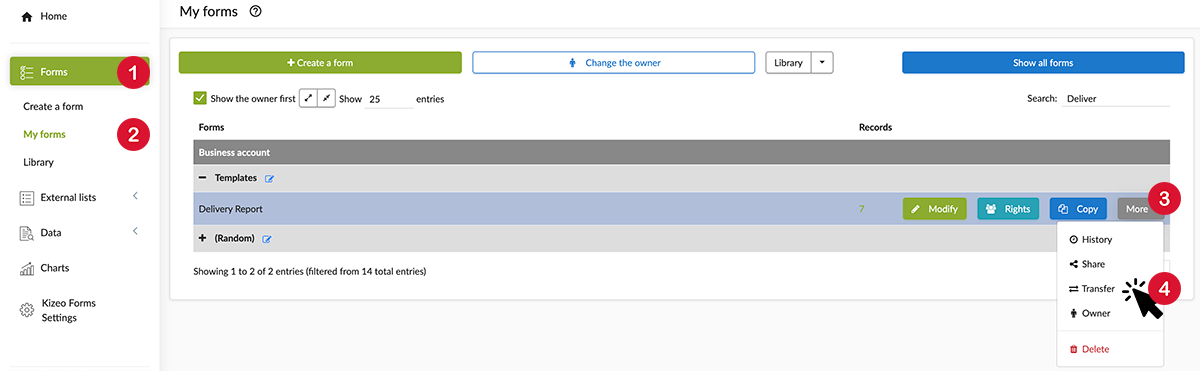 A copy of the form will now be found in the list of forms in the recipient Account. By default there is only one group administrator on each account. But, if you want other profiles to have this feature as well, you have to ask this by e-mail. Notes:
A copy of the form will now be found in the list of forms in the recipient Account. By default there is only one group administrator on each account. But, if you want other profiles to have this feature as well, you have to ask this by e-mail. Notes:
- Any data entered by a user is stored on its own company account. And it is not visible by the other accounts of the group.
- During transfer, the external lists and export templates linked to the form are automatically copied to the recipient account. This is why we advise you, before transferring a form, to make a copy of it. Then remove the data that you consider confidential (like the external lists or the associated export templates) and transfer this new version of the form.
How do I share forms in the Group Library?
You have probably already heard about your account library, which allows you to share forms with the various group leaders and administrators in your account. The creation of a shared group means the creation of a new library: a group library. This library allows you to share a form template with the different group leaders and administrators of each business account in your group.
- Login to the Kizeo Forms platform,
- Go to the Forms menu, My Forms tab,
- Click on the Share button linked to the form concerned,
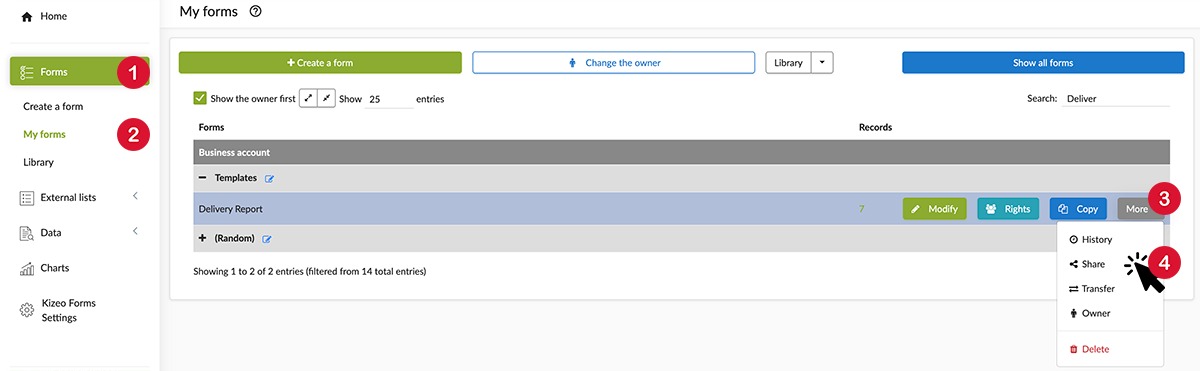
- You can then change the name of the form (if the original name is kept, "Copy" will be added for the shared version), choose the language, one or more keywords to easily identify the form in the Library and enter a description,
- Choose Private library (Group),
- Then click on Share.
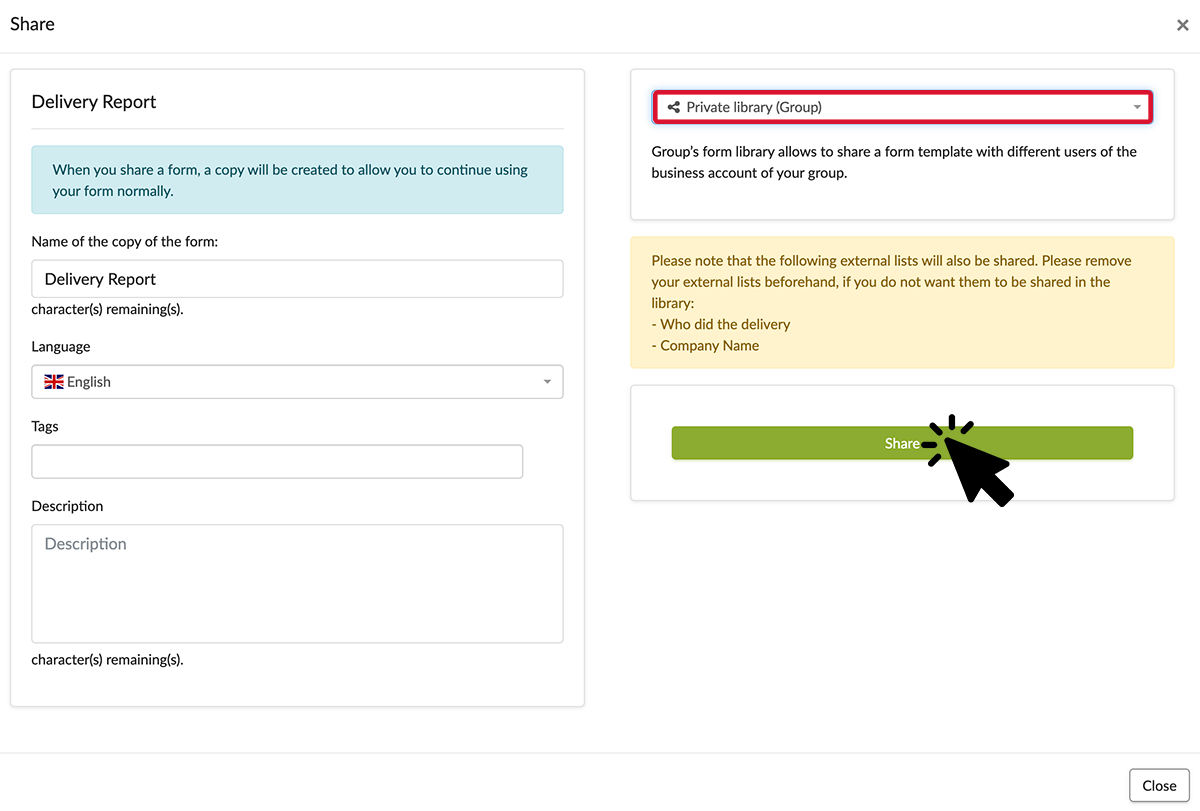 This form is now available in the group library and available to the different group leaders and administrators of each business account in your group. Notes:
This form is now available in the group library and available to the different group leaders and administrators of each business account in your group. Notes:
- When sharing forms, external lists and related export templates are also shared.
- The modification of the shared version of the form, by the original account, is effective in the group library. Be sure to modify the desired version.
- The use of the group library is the same as the Kizeo library and the library of your account. So, you can add forms from the library to your account, modify the description of a shared form or stop sharing it. Feel free to read our Kizeo Forms library tutorial to learn more.
Feel free to comment this article! We would be glad to hear any question, comment or suggestion you may have !
