The Drawing element allows the user to make a sketch, take a photo or choose a picture from a mobile device (Photo Library) and then annotate it to report a problem, for example. 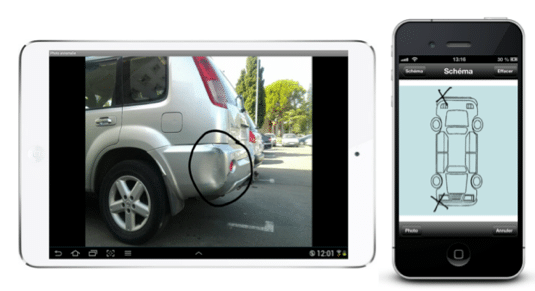 Example. You are a real estate agent and you make an assessment of the apartments that you rent. The drawing field is a tool that you can use when you notice a defect during your initial inspection or degradation after a tenant moves out.
Example. You are a real estate agent and you make an assessment of the apartments that you rent. The drawing field is a tool that you can use when you notice a defect during your initial inspection or degradation after a tenant moves out.
Or when you have a car rental service business. Kizeo Forms can be used to make an inspection of your vehicles before they leave and when the customer returns it.
The drawing element can be used as evidence. You will no longer hear “It was not me who did it! It was already there!”.
Drawing element's options.
Once your Drawing element is inserted in your form, several options are available to you when you open it on your mobile device:
- Change the colour of features.
- Change the thickness of features.
.jpg?width=663&height=422&name=T1%20(6).jpg)
Using the Drawing element.
You have several possible uses for the drawing element:
Make a diagram/drawing:
For a drawing or diagram, simply make a sketch with the tip of your finger or with a stylus if your device has one. .jpg?width=296&height=658&name=T2%20(5).jpg)
Take a photo, or choose a photo from the photo gallery:
To take your photo or choose from the Gallery, click on Photo in the menu. The next page is then displayed: "Choose a photo" or "Take a picture".
.jpg?width=450&height=450&name=T3%20(3).jpg)
To illustrate this feature, think again about the example of an apartment inspection. When performing an initial assessment of the apartment, you notice that the door frame is damaged.
- You can then take a photo and annotate it so as not to have any doubt when a future tenant moves out.
- Select an image from your gallery and annotate it directly (modify the options if necessary).
Use a background image.
You can add a background to your drawing.- To add a background, go to the option of your element.
- Click on 'Browse...' and select your image.
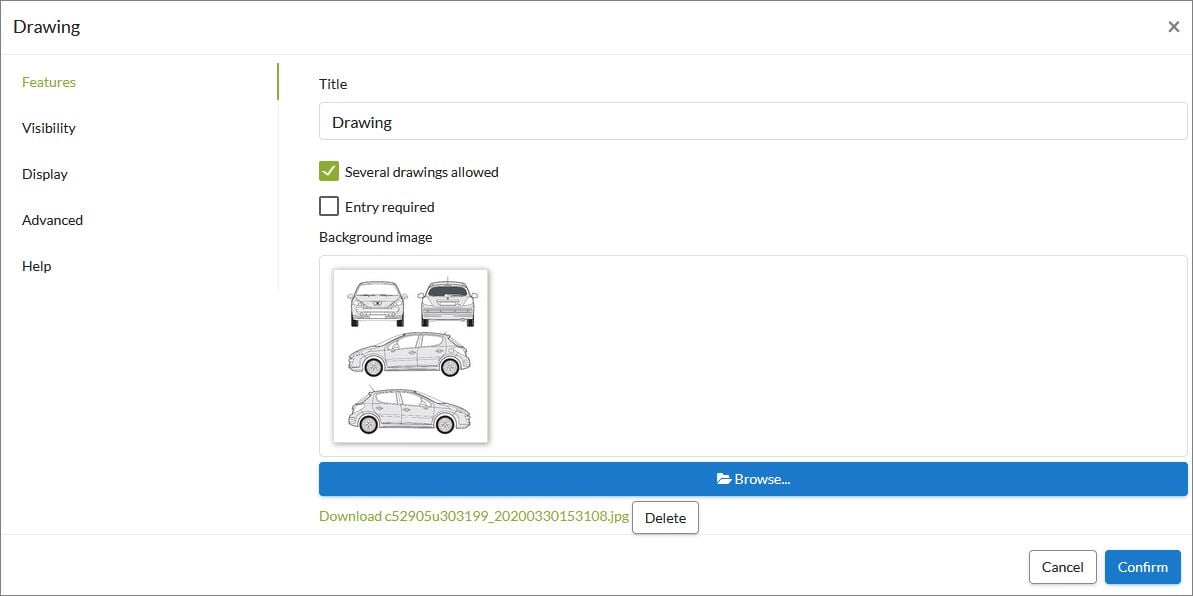 On the mobile device:
On the mobile device: .jpg?width=493&height=493&name=T4%20(2).jpg)
Reminder: In the options of your Drawing element, when adding the element to your form, you have the option to make the multiple drawing allowed and make this field mandatory.
