The separator is an item that allows you to separate your form into severals blocks. It will help you organise your forms.
Example.
You are an owner of a garage; you wish to fill in a customer file for each repair. For clarity in your form, you want to structure it by types of information: customer information, vehicle identification and intervention.
In the back office.
- Go to the platform kizeoforms.com in Modify or Create a form.
- Click on the Separator.
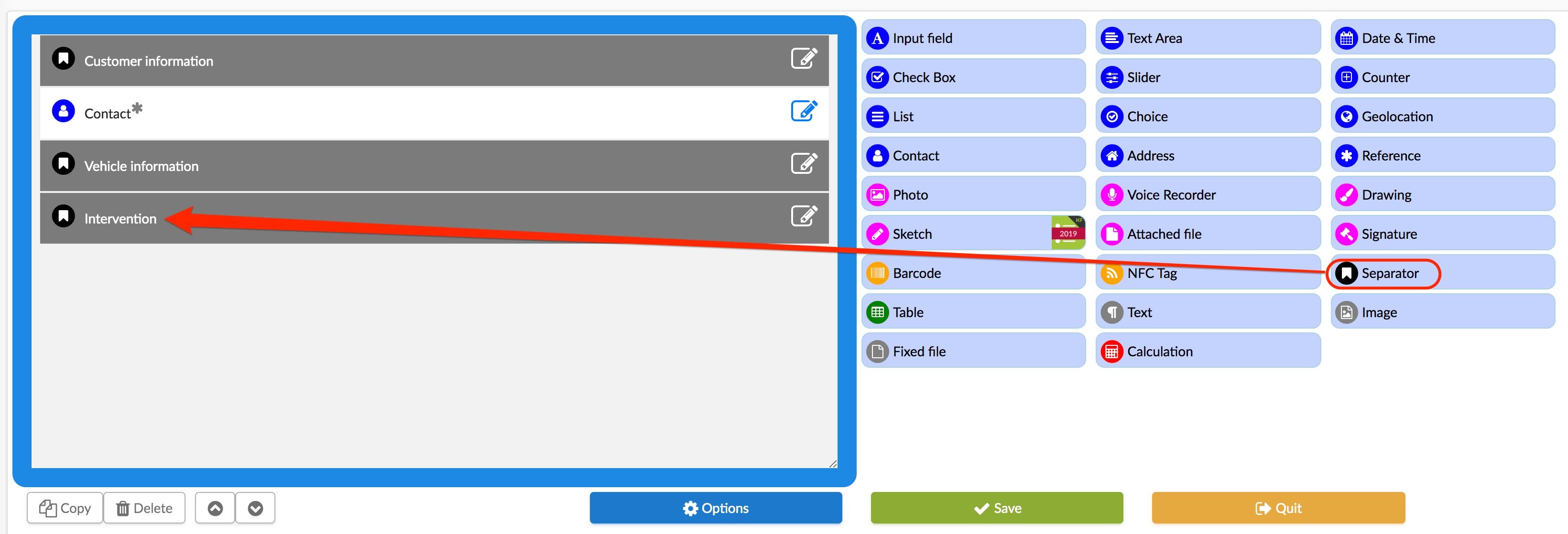
- To access its features, go to the Options of the element by clicking on the pencil.
- You can rename your element in the Title field. We name it customer information.
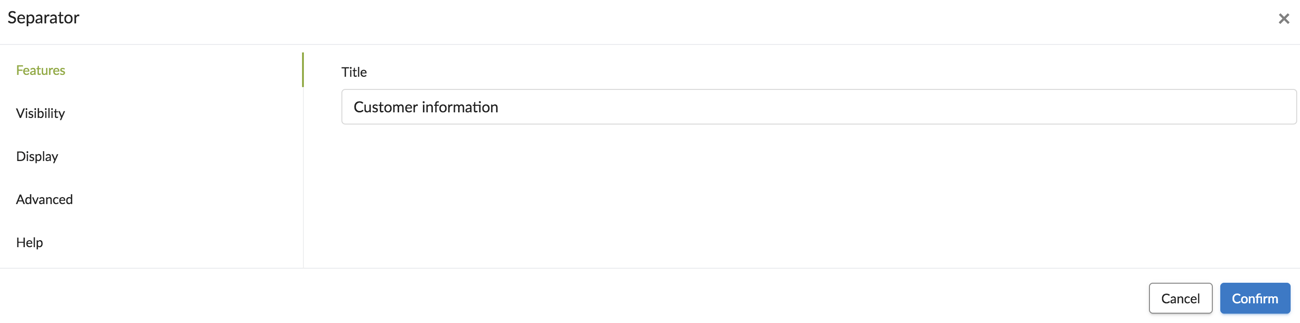
- In the display tab, you can define: - its size: Large, Medium and Small
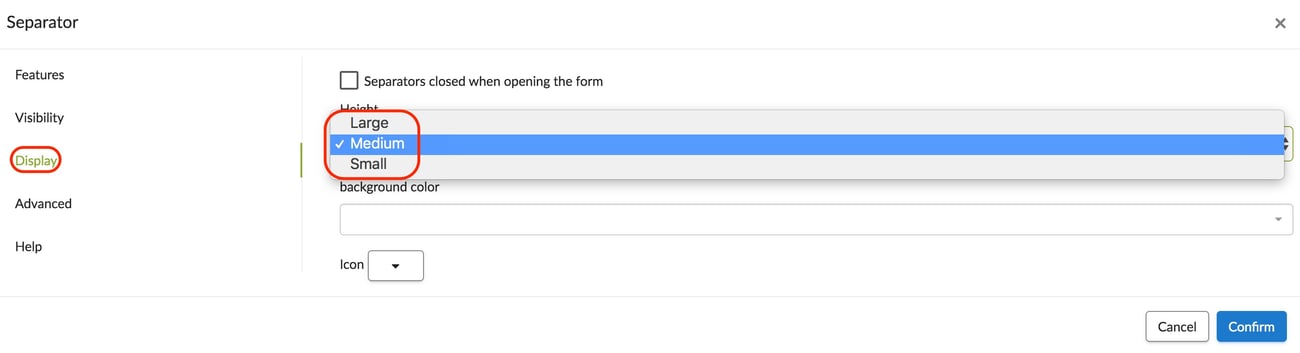 - its color
- its color 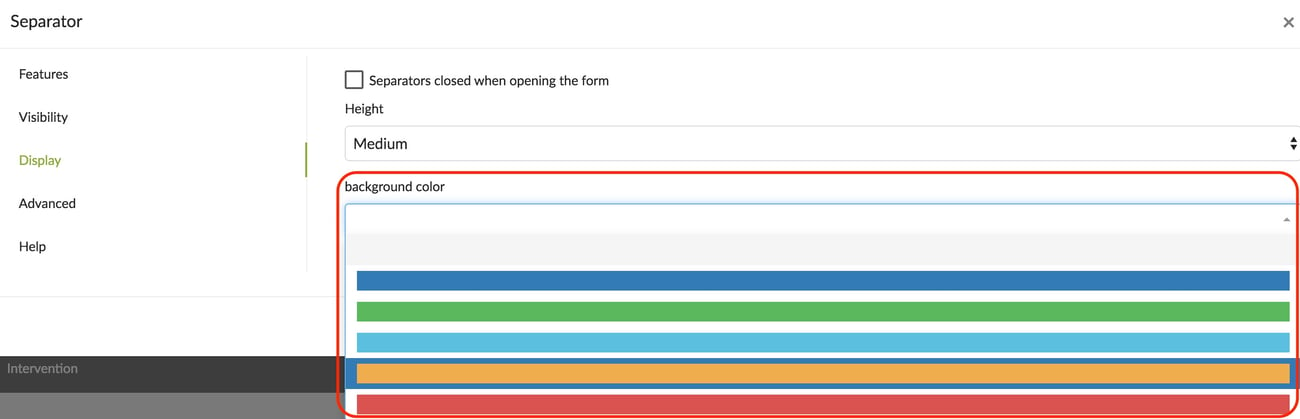 - add an icon.
- add an icon. ![]()
- You can also check the option to close the seperators when opening the form.
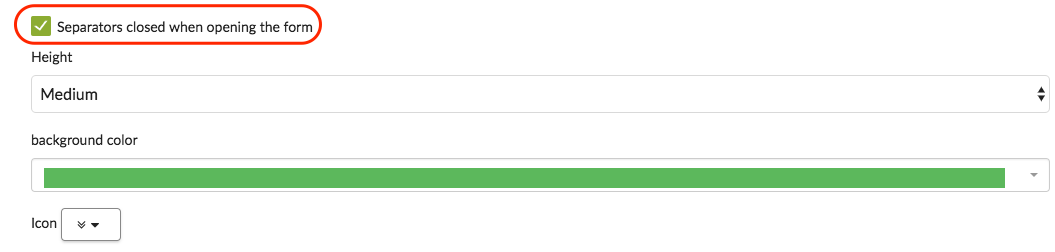
- Click on Confirm to save its features.
On your mobile device.
Three different separators with different icon, color and size.
.jpg?width=225&height=500&name=T1%20(2).jpg)
