You want to block a group of users from saving/registering their forms or simply prevent registrations if a result is incorrect? Discover two tips that can help you set this up!
Tip # 1: Block registration to a group of users
Do you want to restrict registration/saving of forms for one or more users and only have the Transfer feature available? Learn how! As a first step, allow the transfer of data between users, from the options of your form, Mobile tab. 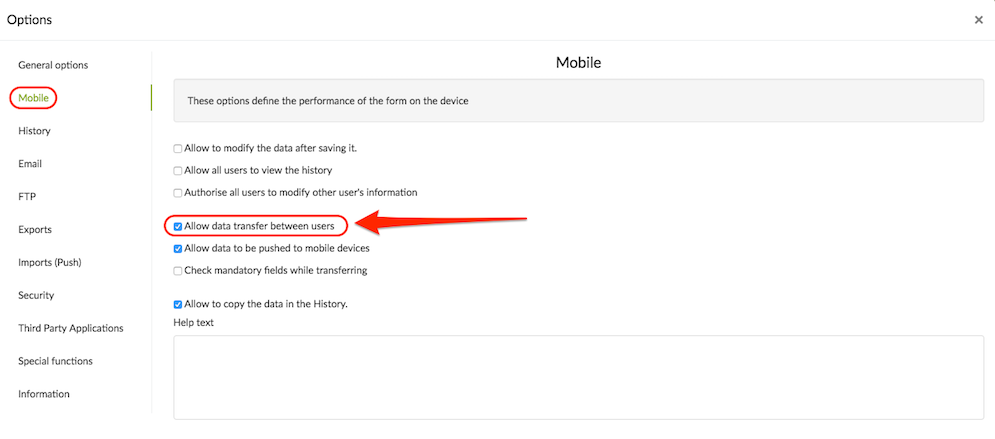 Then, from your My Forms page, Rights button, you will be able to manage user authorizations for form saving via the Transfer only button. This option is available for user groups or by user profile.
Then, from your My Forms page, Rights button, you will be able to manage user authorizations for form saving via the Transfer only button. This option is available for user groups or by user profile. 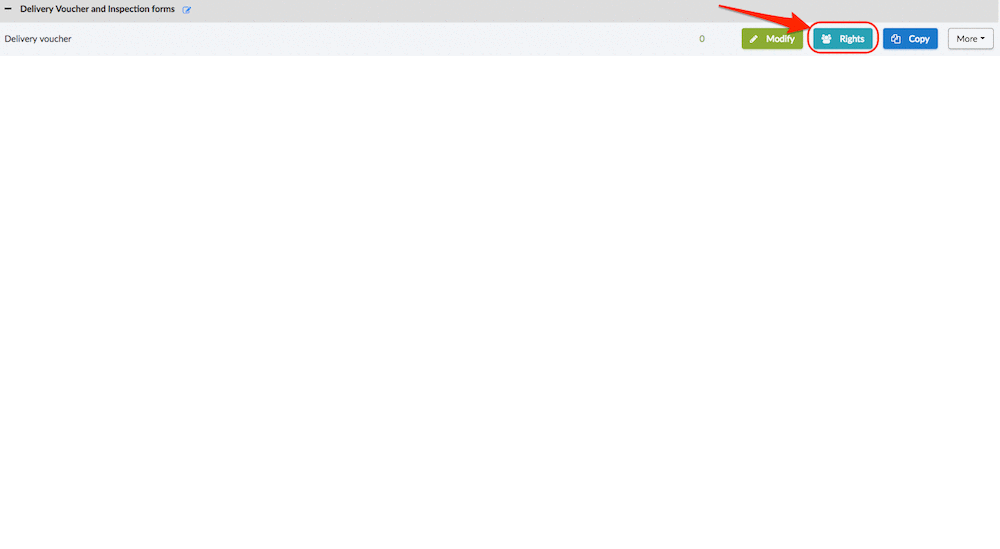 In the below example, Christian and James will not be able to Save the form.
In the below example, Christian and James will not be able to Save the form. 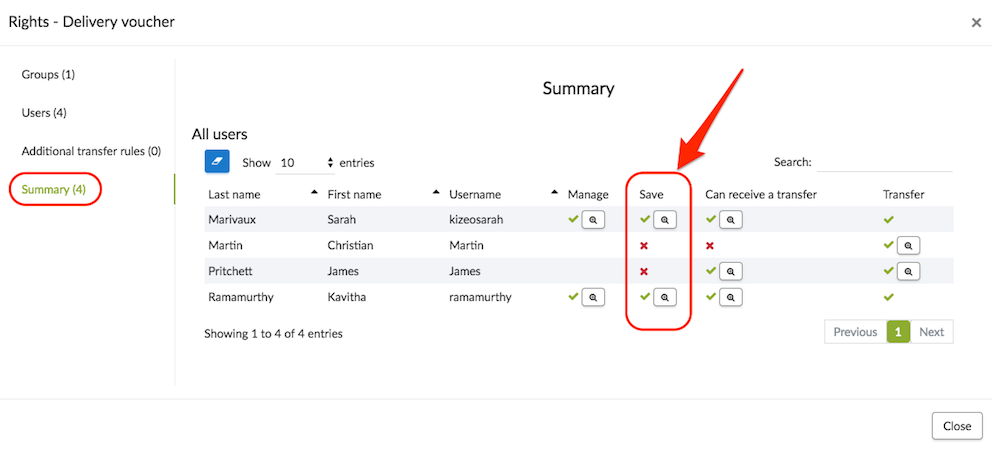 To go further: You can also choose the users who can receive the transferred data! To know more, do not hesitate to consult our tutorial ..
To go further: You can also choose the users who can receive the transferred data! To know more, do not hesitate to consult our tutorial ..
Tip # 2: Prevent the recording of a data following the entry.
Example: You wish that your users can not record if the sum of your order is lower than 50$. To do this, you must add a field that will contain a validation code. The latter will be visible only, in our example, if our Total field order is less than 50$. In the absence of the code, your user will not be able to validate the data.
From the form creation screen, add a required input field and assign it a visibility condition. In our example, this field will be visible if our Total Sum field is less than 50$. Then go to the Advanced tab -> Input Mask. In this field you will need to enter a code via the use of regular expressions (or Regex). Without this validation code, your user will not be able to save and thus finish his data. Configuration: The code should start with /^ and end with $/.
For example, if you want the password to be 95784135, you will need to insert in this field: /^95784135$/.
You can also insert a help message, telling them how to hide this field. 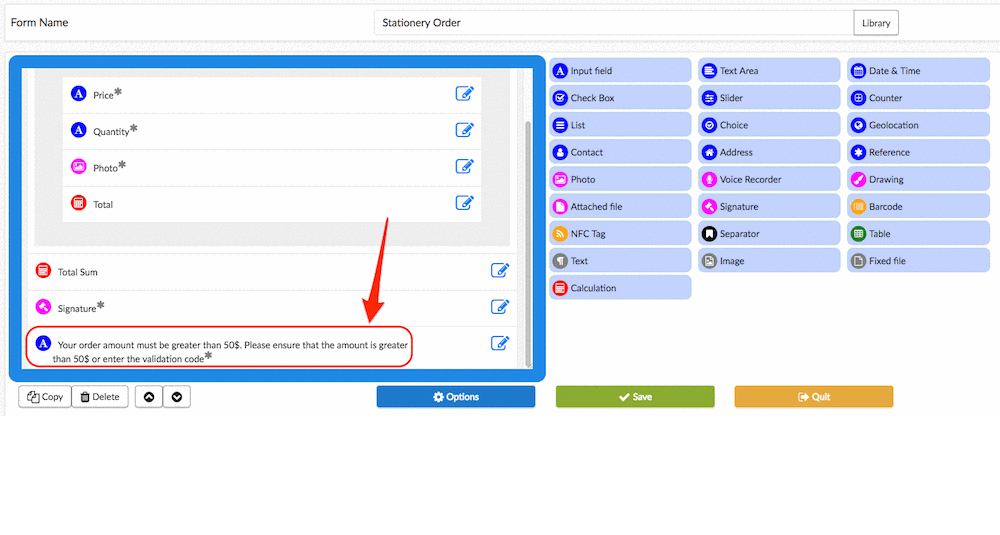 Therefore, as you can see on the image below, the field is empty and the user cannot save his data, it is thus necessary to continue/modify its entry.
Therefore, as you can see on the image below, the field is empty and the user cannot save his data, it is thus necessary to continue/modify its entry.
.gif?width=200&height=444&name=stationery%20order%20example%20(1).gif)
Share your experience with Kizeo Forms!

