From downloading the app to entering and saving data on your mobile device, follow these steps to get started with Kizeo Forms.
Stage 1. Download the Kizeo Forms App
Download the application on your Mobile device on the App Store (iOS) and the Google play (Android) 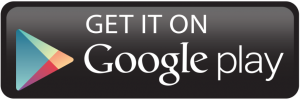
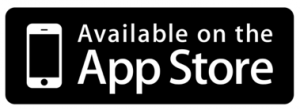
Stage 2. Log in Kizeo Forms
Once the app is installed, open it and log in using your personal login details (ID, password, and company code) that were chosen during account creation or provided by the account administrator.
- Enter your company code.

- Enter your login and password.

Stage 3. Select and fill in a form
Choose the form you want to use from the list created in the back-office. Enter data into each field as required by your form.

Stage 4. Reset and Explore the Form
The reset option deletes all previously entered data, allowing you to start over from the beginning if necessary.

Stage 5. Lock, Draft, Transfer to, Save
After entering data, you have four options:
1. Lock.
Lock the data to prevent further editing. This is useful for reviewing the information with clients.

2. Draft.
Save your form as a draft. The report (PDF or other formats) will not be sent by email if set up accordingly. You can retrieve it later from 'Drafts' to continue filling it in.

3. Transfer to.
Transfer the form to another user, if the form setup allows. Refer to the transfer of data between users tutorial for more details.
4. Save.
Save the form and data on the servers. The PDF report can be emailed if configured in the form's options. Refer to the email setup tutorial for more information. You can also export the report from the back-office. For more information, see the export data tutorial.
Adding Forms to Favorites
You can add forms to your favorites by holding and swiping the desired forms to the left.

