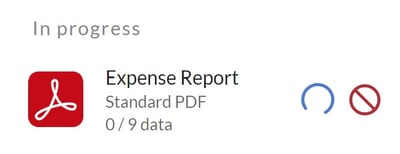Retrieve entered data with Kizeo Forms in the format of your choice: PDF, Word, Excel, CSV and automation.
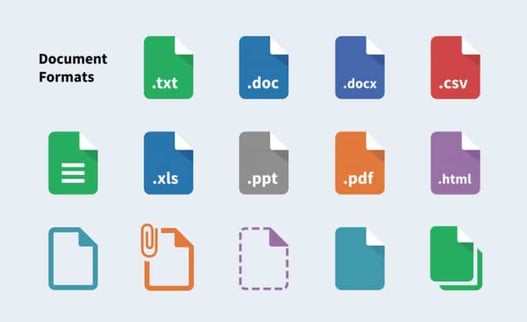
To export your data collected in the field by users, log in your Kizeo Forms backoffice: www.kizeoforms.com. Data saved on the server may only be retrieved once in one of the formats offered by Kizeo Forms.
What format? For what purpose?
![]() Standard PDF: For printable reports. Our tutorial: Get the most out of the Standard PDF.
Standard PDF: For printable reports. Our tutorial: Get the most out of the Standard PDF.
![]() Custom-made PDF: For printable reports that you previously adapted for a customised Word layout. Our tutorial: Custom-made PDF
Custom-made PDF: For printable reports that you previously adapted for a customised Word layout. Our tutorial: Custom-made PDF
![]() Custom-made Excel: For your Kizeo Forms reports in Excel format. You must first adapt the layout for customised Excel. Our tutorial: Custom-made Excel .
Custom-made Excel: For your Kizeo Forms reports in Excel format. You must first adapt the layout for customised Excel. Our tutorial: Custom-made Excel .
![]() Custom-made PDF from Excel: For printable reports that you previously adapted for a customised Excel layout.
Custom-made PDF from Excel: For printable reports that you previously adapted for a customised Excel layout.
![]() Custom-made Word: For your reports in Word format. You can adapt the layout of your Kizeo Forms reports to your usual layout. Our tutorial: Custom made word .
Custom-made Word: For your reports in Word format. You can adapt the layout of your Kizeo Forms reports to your usual layout. Our tutorial: Custom made word .
![]() : Resending email.
: Resending email.
![]() Excel list: For compiling statistics as an example. Allows you to extract one or more data fields from the same Excel file. Our tutorial: Excel list.
Excel list: For compiling statistics as an example. Allows you to extract one or more data fields from the same Excel file. Our tutorial: Excel list.
![]() CSV: To integrate Kizeo Forms data with the internal software of your company.
CSV: To integrate Kizeo Forms data with the internal software of your company.
And for the most savvy, Kizeo Forms Web Service allows you to automate retrieval of your data. For more information, contact us at +33 490 23 67 60 or at support@kizeo.com.
Solution 1. Export your data from the 'History' tab.
In the menu, go to Data, and under the History tab. Select the form of your choice and the time period. You will find all of the forms collected in the field by the various users of your account list. In the left-hand section, by clicking on ![]() you can export your form into custom-made PDF, Word or Excel format (if you created it beforehand) and standard PDF format. Simply select the desired data, and then click on the format of your choice.
you can export your form into custom-made PDF, Word or Excel format (if you created it beforehand) and standard PDF format. Simply select the desired data, and then click on the format of your choice. 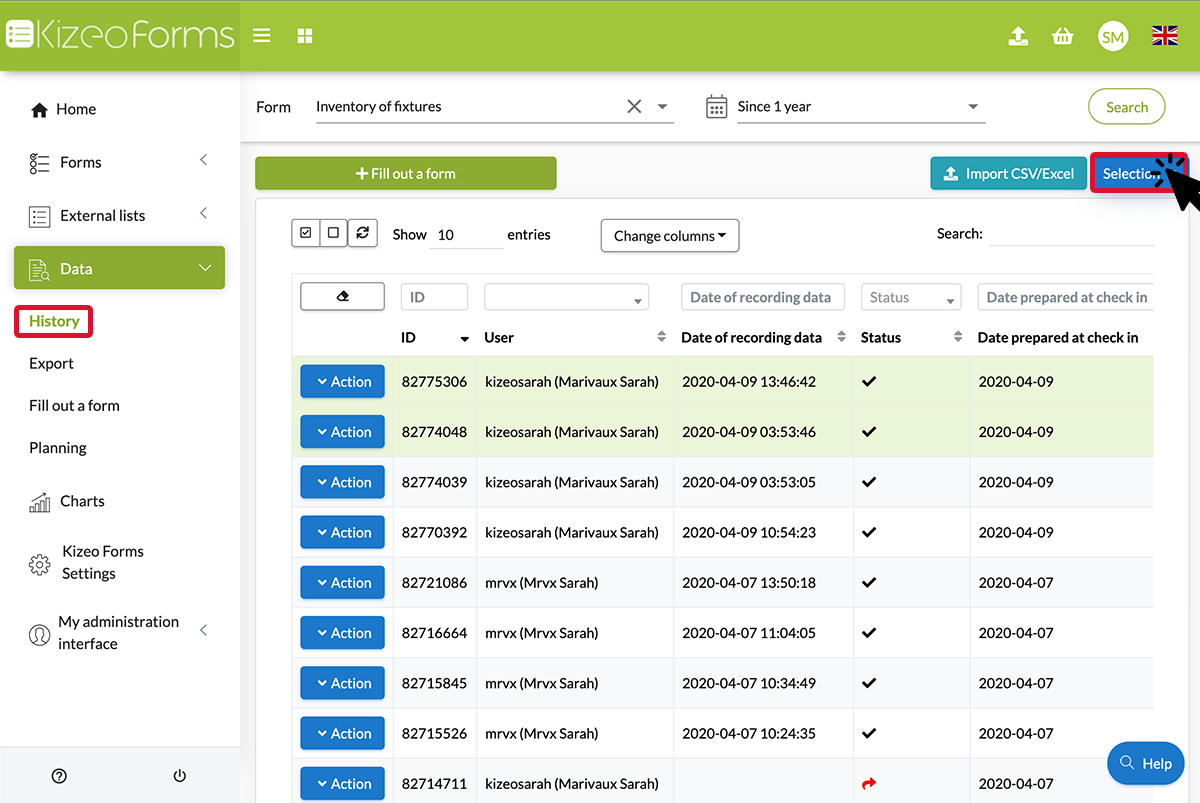 In the right-hand section, by clicking on
In the right-hand section, by clicking on  you have the option of exporting in the format of your choice: Excel list, custom-made Excel list (available with large photos), custom-made Excel, custom-made PDF from Excel, CSV, custom-made CSV, standard PDF, custom-made PDF and Word. You can also export your media. Simply select the desired data and then click on the format of your choice.
you have the option of exporting in the format of your choice: Excel list, custom-made Excel list (available with large photos), custom-made Excel, custom-made PDF from Excel, CSV, custom-made CSV, standard PDF, custom-made PDF and Word. You can also export your media. Simply select the desired data and then click on the format of your choice. 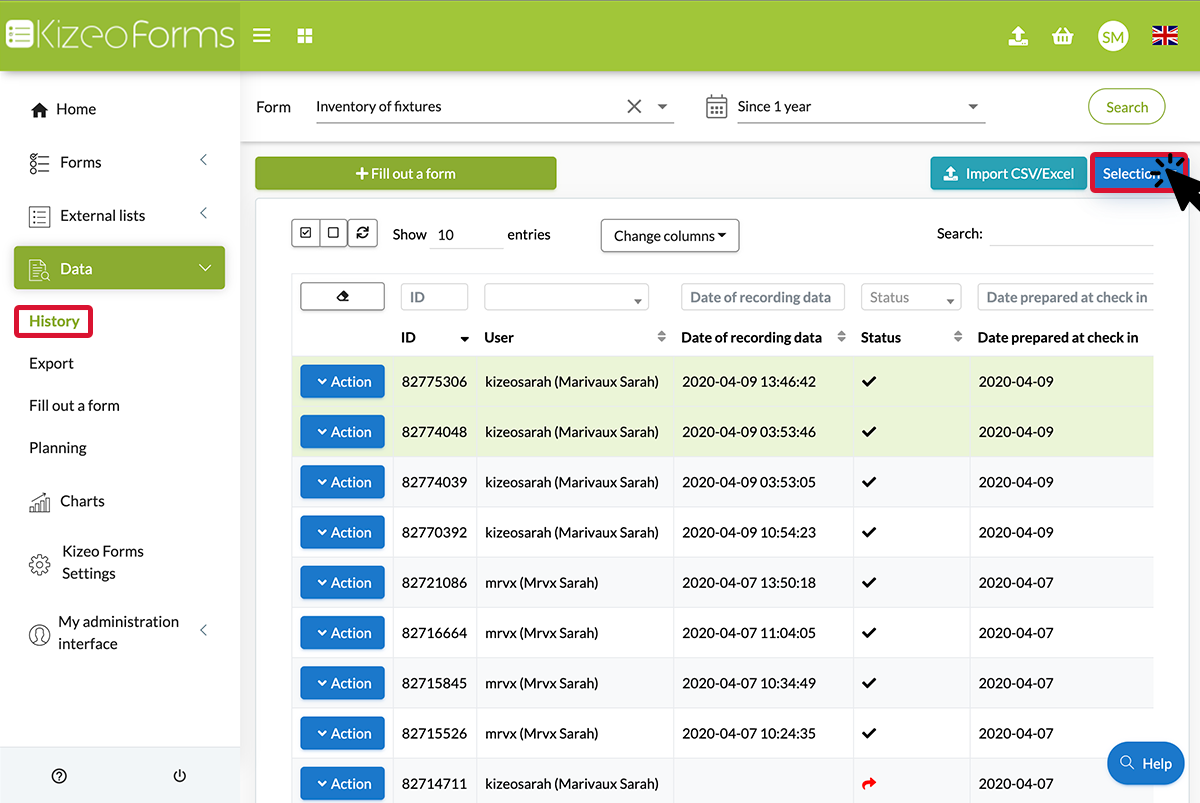
Solution 2. Export your data from the 'Export' tab.
Note: Only preferred if you have a large quantity of data to export.
- In the menu under Data, click on the Export tab.
- Select your form from the list of forms along with the time period for which you would like to retrieve the data.
- Check the “Include pending transfers” box if you want to include pre-filled forms sent to users through Push, which are not yet completed and saved.
- Once your criterion is defined, click on the desired format to retrieve your data.
Various formats are available according to the configuration of your form. For example, if you have defined a custom-made Word, you can retrieve your data in this format. 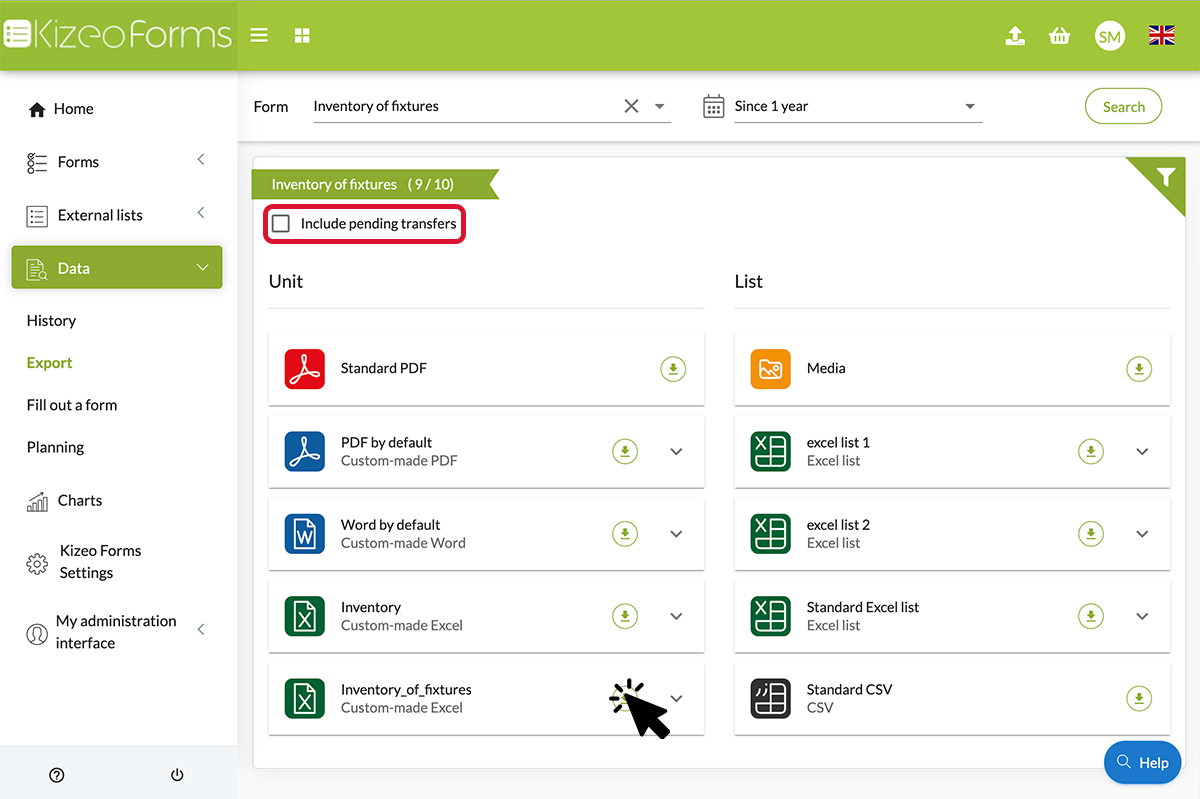
- Once your documents are ready, click on the arrow to download your .zip file containing your documents.

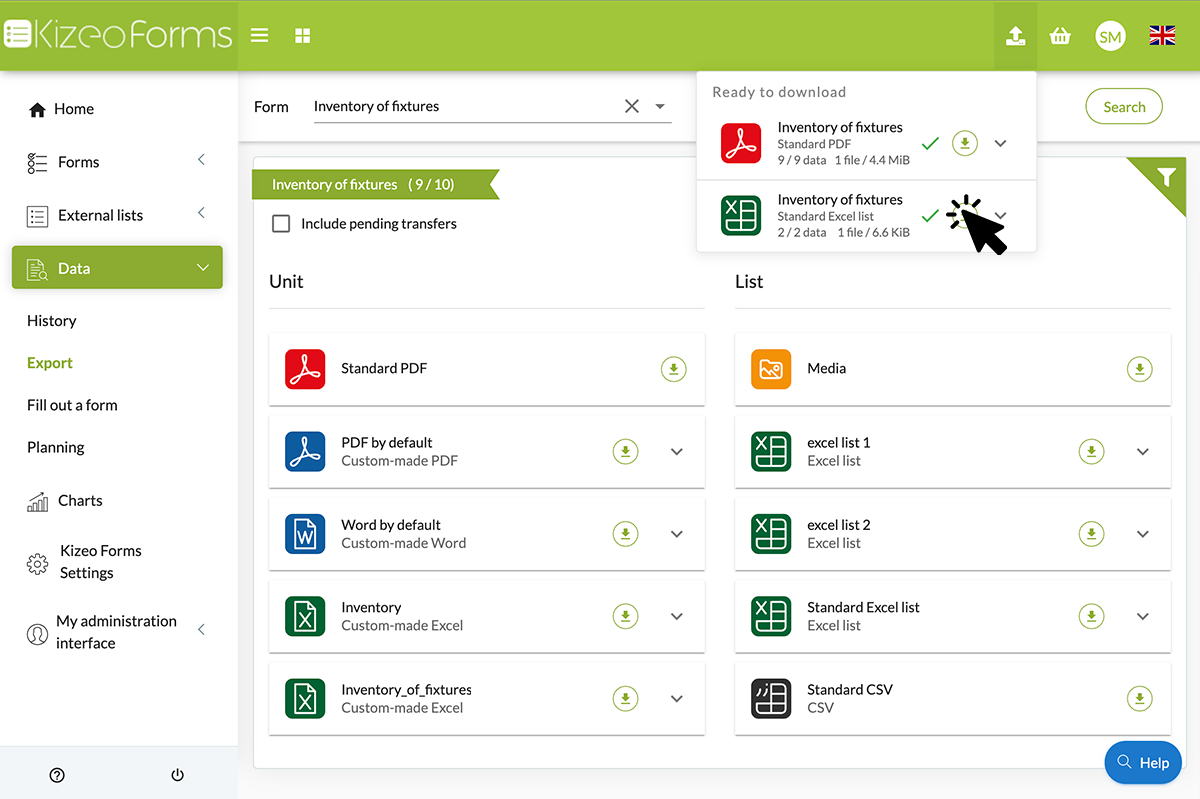 Note: Check the "Include pending transfers" box if you wish to include pre-filled data, sent to users via push but not yet completed and saved.
Note: Check the "Include pending transfers" box if you wish to include pre-filled data, sent to users via push but not yet completed and saved.