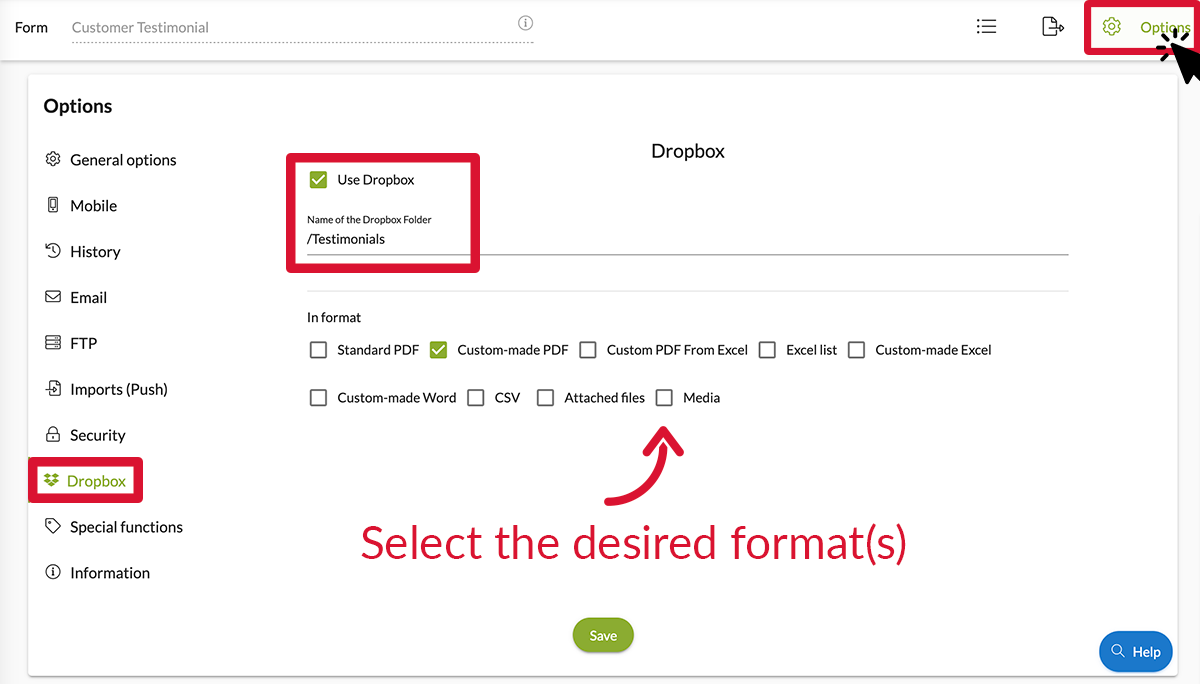Link Kizeo Forms to Dropbox to save your forms on your personal account! Get to all of your forms from anywhere, on any device, and share them with anyone!
Step 1: Link Kizeo Forms to Dropbox.
- Go to the Kizeo Administration interface > Integrations
- Log in to your Dropbox account.
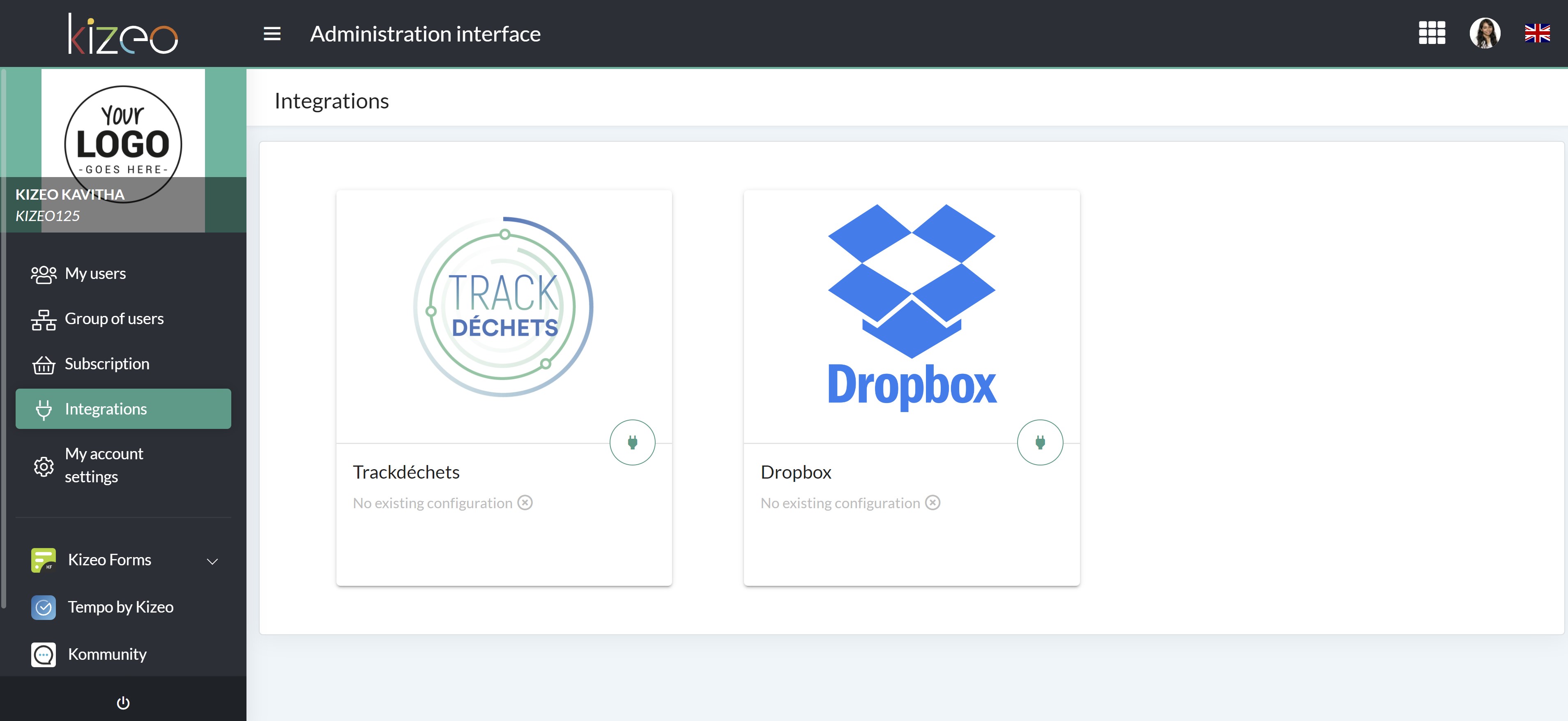
/!\ Depending on your browser configuration, a pop-up may be blocked the access to Dropbox. You must authorise the www.kizeoforms.com pop-ups or click on the https link.
Once you have logged in the following screen will appear: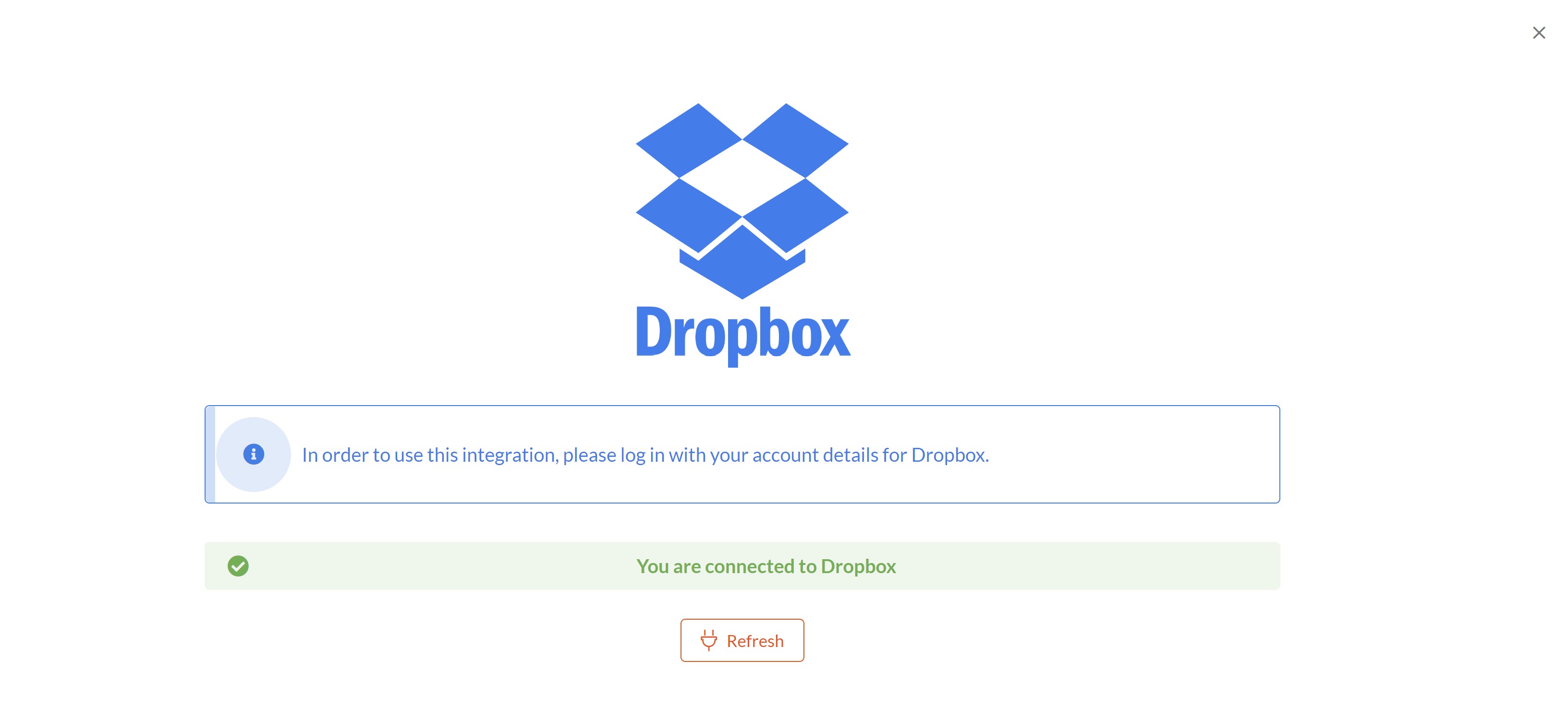
Step 2: Set correctly your forms.
- Go to the options of your form, in Dropbox, and check the box Use DropBox.
- Complete the box Name of the Dropbox folder. You can put tags and / or text you organize your different files.
- Select the desired format(s).
Example: In my Dropbox account, we can find a file named Customer testimonial in which we have the corresponding forms.