Do you use the table element in your forms for your purchase order or inspections? Learn how to format it in your Word and Excel templates to customize your reports.
The “Excel/Word Table” form has been added to the Kizeo Forms library to illustrate the examples below.
Tip #1 Formatting in Word.
Row data
- Insert a table with as many columns as you need and two lines: one for the header and the second with your tags.

- The line of the tags will be repeated as many times as the lines will be entered (table entries).
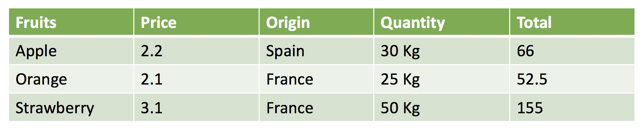
Column data
- Insert a table with as many rows as you need and two columns.
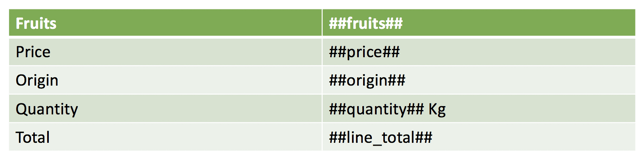
- Both columns will be retained and the generated lines will be grouped together.
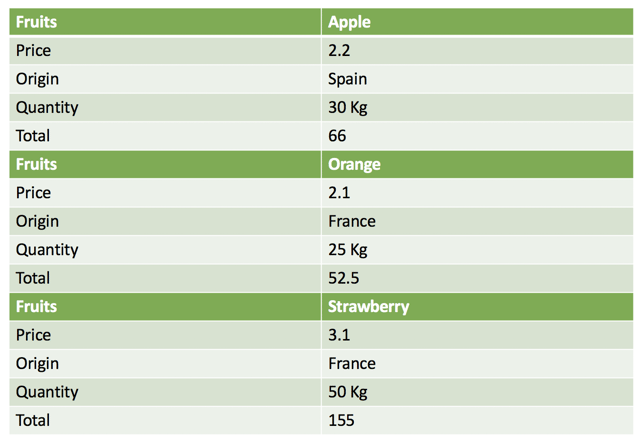
Data in a Block(cell)
- Insert a table with this time two cells and insert all your tags in the second cell.
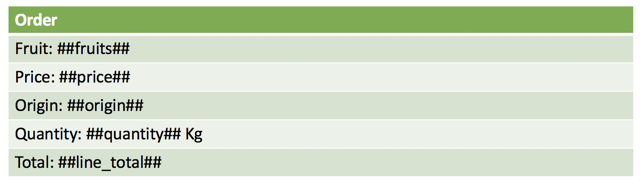
- For exports, the data will appear as “blocks”, as on the standard PDF.
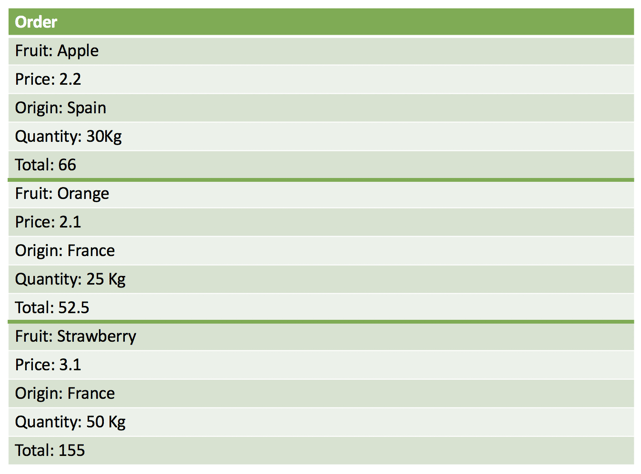
Tip: Do not hesitate to make your cells invisible similar to the standard PDF format!
Tip #2 Formatting in Excel.
Row data
- Insert in each cell of your first line, the labels of your table and in the second line your tags:

- In the export, the data will be displayed as below:

Bulk data in the same cell
- It is also possible to display your information in the same cell:
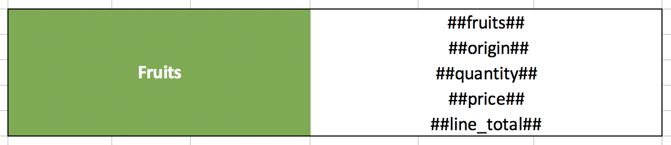
Tip: For a line break in Excel: On PC: alt + Enter. On Mac: cmd + alt + Enter.
- In the export, the data will appear in a block in the same cell, one after the other:
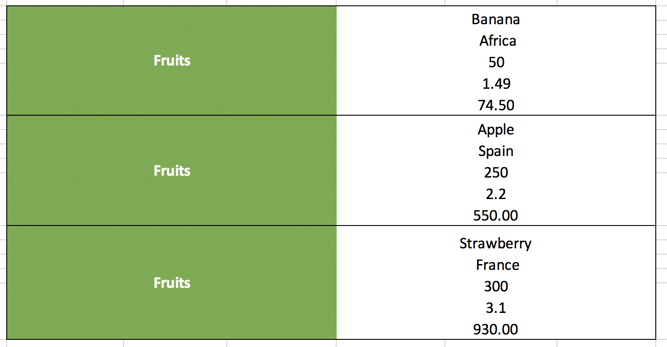
Bulk data in a cell without space
- Insert your tags into the desired cells.

- In export, the blocks are generated automatically:

Bulk data with empty lines
- Insert your tags into the desired cells.
- Where you want to add empty lines to your export table, you must report them by directly inserting the tag of your table instead.
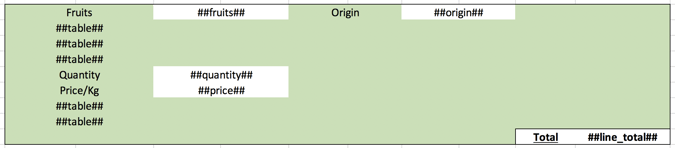
- When exporting, lines with your data and empty lines are generated automatically:
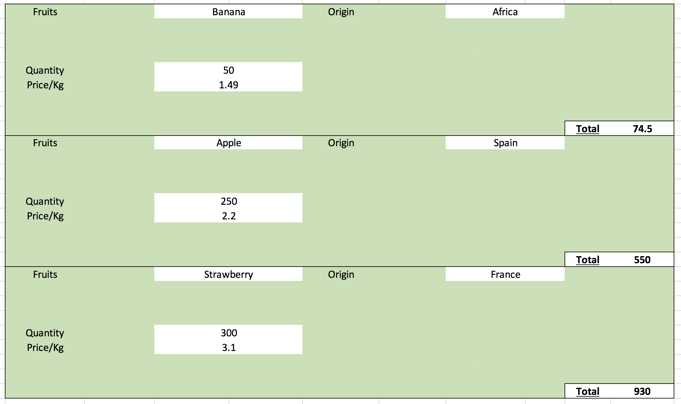
Column data
If you want each new entry to be displayed as a column:
- Insert the tag of your table -c in the first cell. In the example below we enter ##table-c##, table##table## being the tag of our table.
- Then insert your tags as you wish, one after the other.
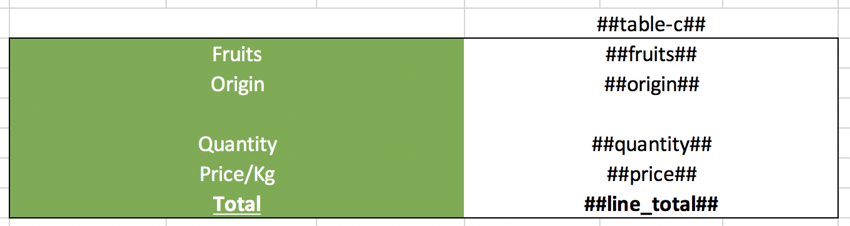
- On export, the columns are generated automatically:

Column data with empty lines
- If you want to add empty lines to your export table, you must directly insert the tag of your table instead.
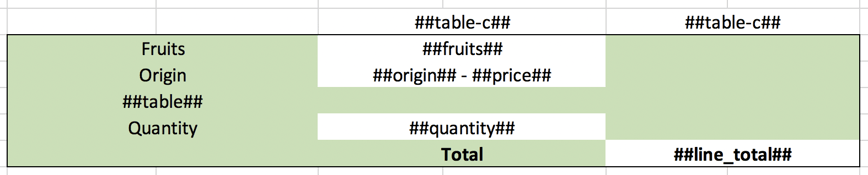
- When exporting, empty lines will automatically be generated:

Tip #3 Special tags.
The display of line numbers in a table.
- You can display the row numbers of a table with the tag ##_ line_number:table## where ##table## is the tag of the table concerned.


Retrieve information from a specific line of a table.
You can retrieve the entry of an element of a specific line in a table thanks to the tag: ##id_of_field[n]##. For example, if you want to highlight the first selected customer, you can use the tag ##client[1]##. Tips: This tag retrieves information from any table in Word or sheet-by-sheet in Excel. In other words, you can easily format the information entered. This tag does not automatically generate new lines in Excel. Example: If your table is as below:  You would like to display only the 1st row, where the fruit is Banana, use the codes below:
You would like to display only the 1st row, where the fruit is Banana, use the codes below:  The result in your export will be as follows:
The result in your export will be as follows: 
Share your experience with Kizeo Forms!

