Through the Kizeo Forms application, you have several ways to show or hide a paragraph in your custom word document.
In this tip, we will introduce you to the distinction between the block tags and the Delete paragraph option in the custom Word if empty or hidden data is present.
Summary
Block tags allow you to show or hide a part of your Word or e-mail document that contains text, tables, images, etc. Because of this, we recommend that you use the block tags when you want to show/hide a paragraph block according to a condition; in other words, if a field is empty, hidden or if an element is selected in a list.
Conversely, you can use the delete paragraph option in the custom Word document if empty or hidden data is present. As its name suggests, the option allows you to completely delete a paragraph in your personalized Word documents and e-mails. Therefore, if you only want to show/hide a paragraph following the entry (or not) or visibility of a field, we recommend enabling this option on each field.
Tip: If you only want to hide information, play on the visibility of your elements!
Block Tags
Thanks to the block tags, you can easily display or hide text, tables, images, etc.
Remember:- They are only used in custom Word documents and e-mails (they do not work in the Word document header).
- They can be used with all fields.
- They always position themselves on an empty line, deleted on export; anything entered on the same line will also be erased.
The format of these tags is always built in two steps to frame the table or block of paragraph to appear or disappear: a tag before and the same tag after.
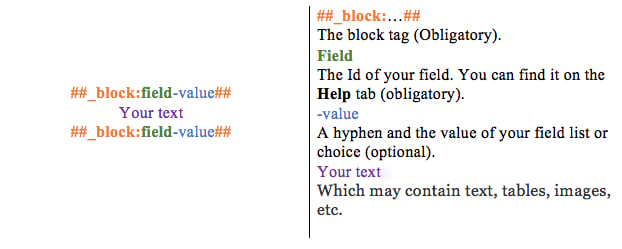
You want to know more ? See our tutorial on block tags!
The option to delete a paragraph in the personalised word document if it contains no data or the data is hidden
This feature allows you to hide a paragraph in your custom Word documents and e-mails.
Remember:
Present in the options of all fields under the Advanced tab, simply check the box Delete unwanted paragraph on custom made word/pdf if missing or hidden data to activate it.
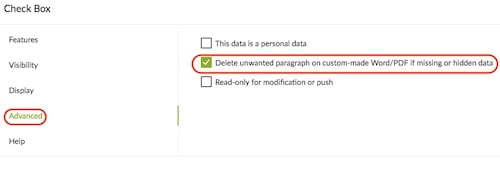
Settings:
- If the tag is on the same line as its title, the entire line will be deleted.
- If the tag is under its title, but in the same paragraph, then the entire paragraph will be deleted if the data is empty or invisible.
- If the tag is under its title, but not in the same paragraph, then the title will remain on the final export.
Here is a preview in Word with the option ¶ activated through different possible input cases:
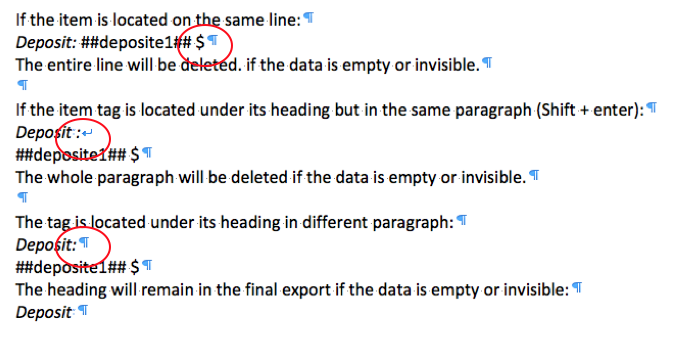
Attention: We mean paragraph in the sense of Word, ie:
- We stay in the same paragraph when we press Shift + Enter to start a new line.
- We are in a different paragraph when we press enter to start a new line.
Tip: To check what Word thinks is a paragraph change, use the ¶ option!

Share your experience with Kizeo Forms!

