Do you want to automatically send an email to the employee’s direct manager during a new registration? Find out how, using customizable user fields, add one or more email addresses and automate sending!
This tutorial discusses advanced concepts of Kizeo Forms like:
If you are not familiar with the above notions yet, we recommend that you first read them.
Step 1: Setting up a customizable user field.
- You must first create a customizable user field, so we can easily identify our collaborator’s manager for sending email.
- In the example below, we create a new field that we call Manager Email.
- Then go to the profiles of your employees via the menu Users > My Users > Customizable User Fields and enter the manager’s email address.
Step 2: The creation of the email scenario.
In this second step we will configure our email.
- From the form creation/modification screen, go to the options on your form, email tab > Recipients.
- Insert the tag of your custom field into the input field.
- Thus, in the example below, we add ##_user_ref4## since it is the latter which contains our email address.
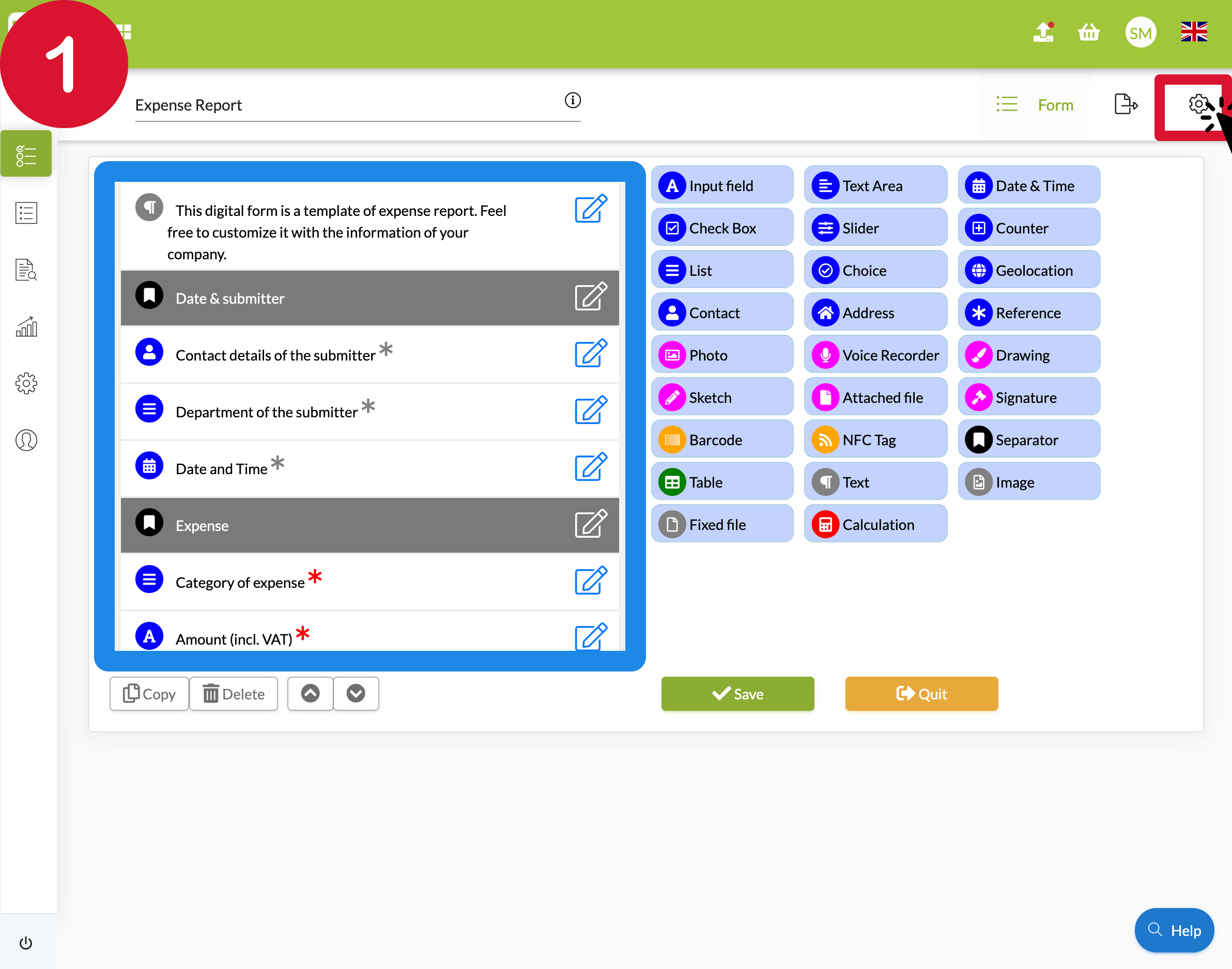
From now on the manager of our collaborator will automatically receive an email once the data is entered.
Share your experience with Kizeo Forms!

