Do you know that you have the possibility to add your logo on the Kizeo Forms application? You can add your logo on the Standard PDF document, the form as well as your custom reports.
TIP 1: Add your logo to the Standard PDF Document and in the app
- To do this, on your administrator account, go to the My account settings -> Logo -> Drag tab.
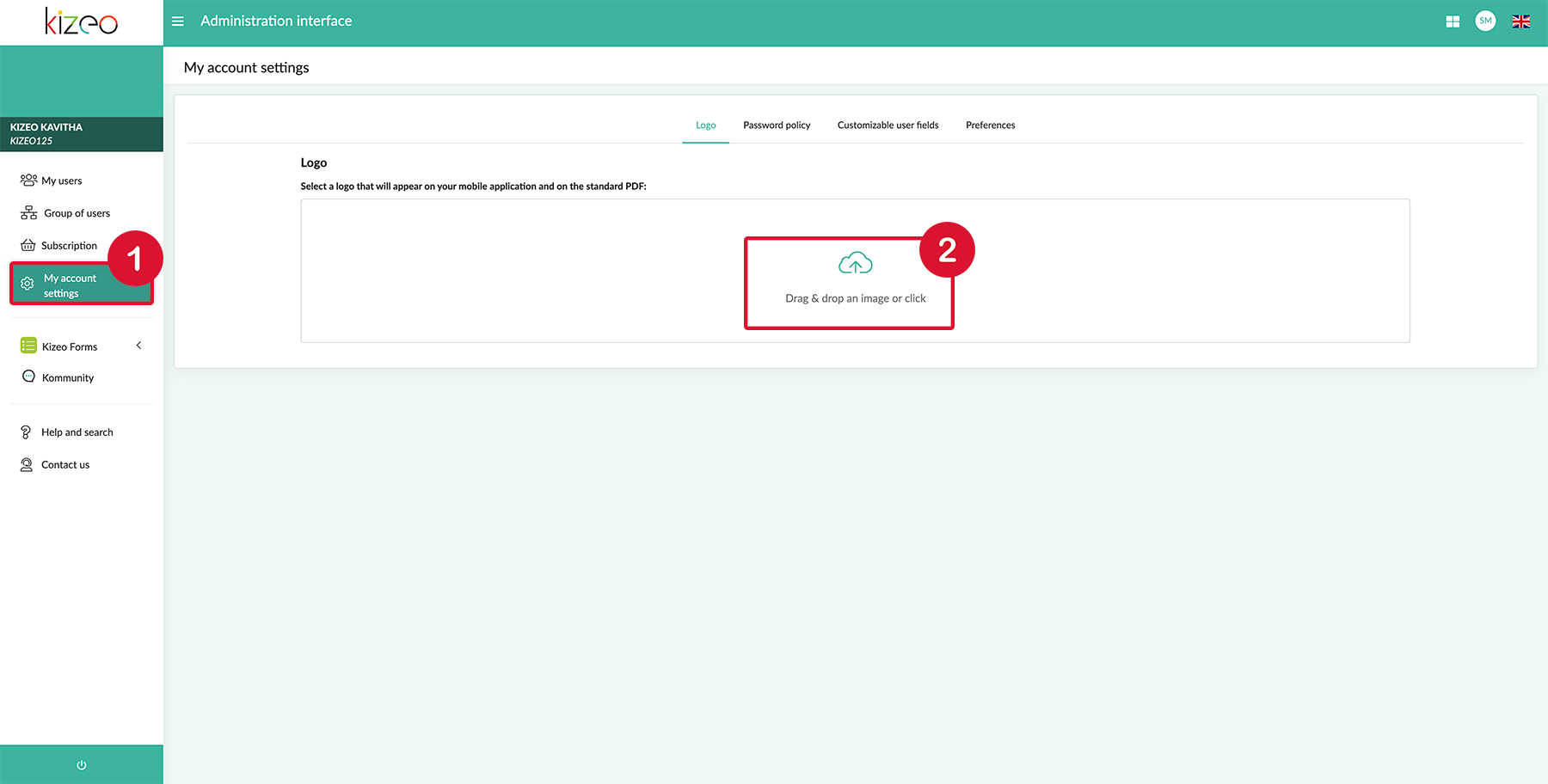
- Drag and drop your image in Kizeo Forms or click and select your image on your computer.
- Your logo will be automatically integrated on the Standard PDF document and in the app.
.jpg?width=500&height=500&name=T1%20(10).jpg)
1- Add your logo on the mobile view of the form.
- To do this, simply add an image in your form.
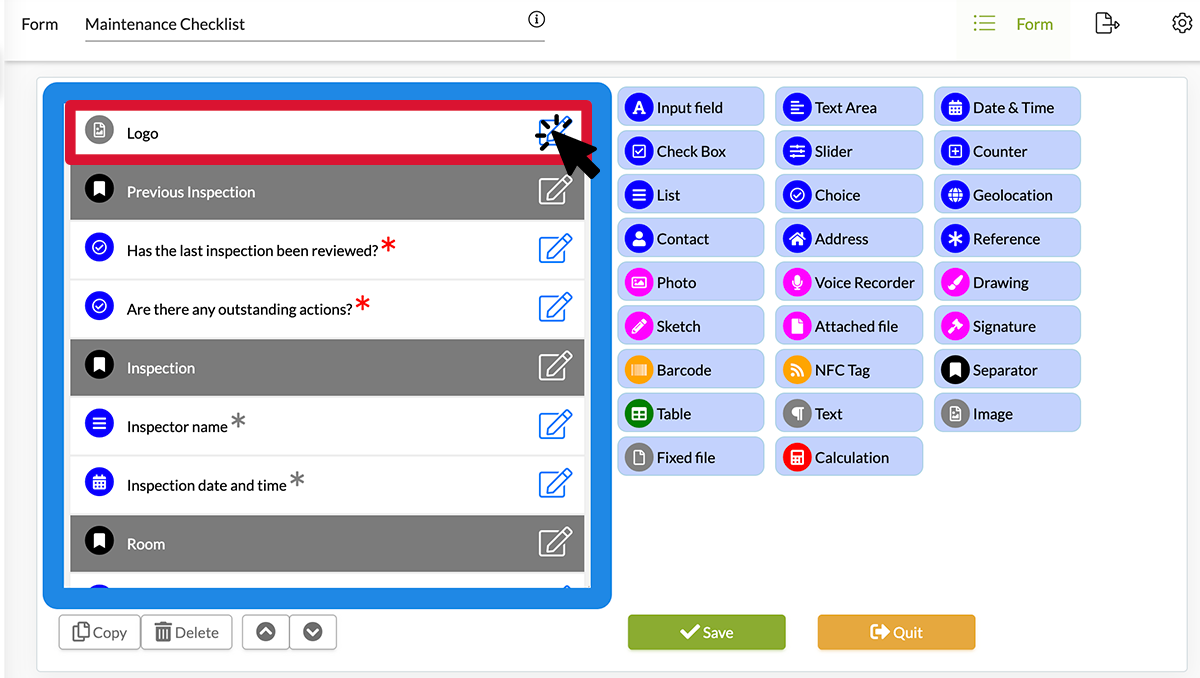
- Add your logo
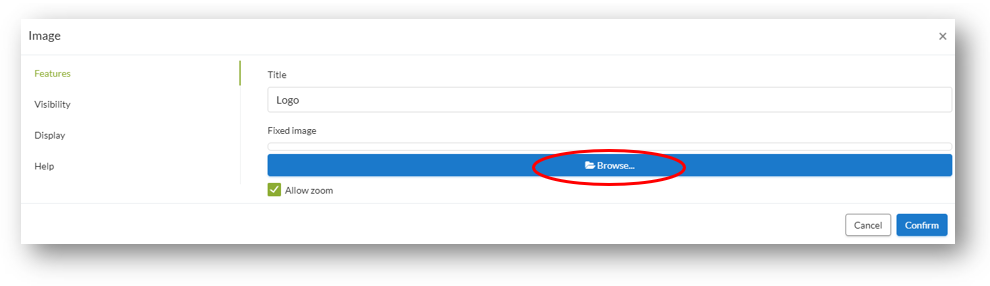
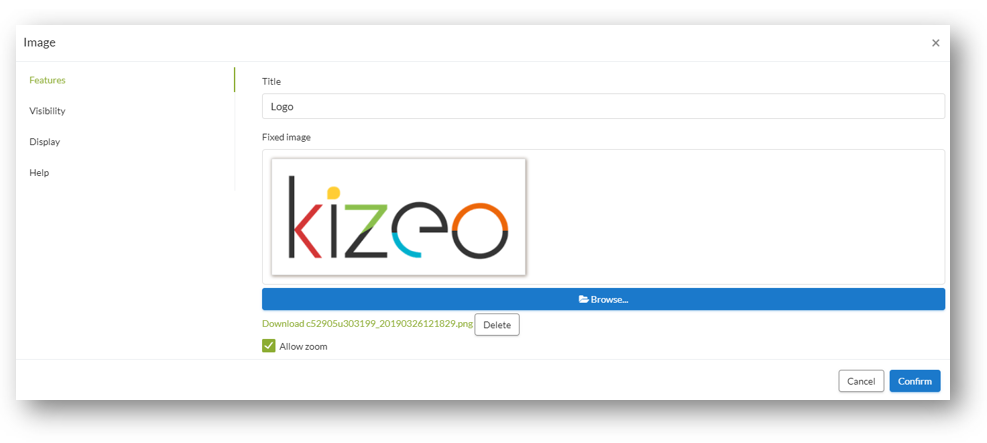
- When you open the form on the mobile device the logo will be displayed.
.jpg?width=225&height=500&name=T2%20(9).jpg)
2- Add your logo automatically to your custom export
To add your logo to your custom report, you can just add the image to your custom report, but you can also add it with the image element added in the previous point.
- First, copy the tag of the image.
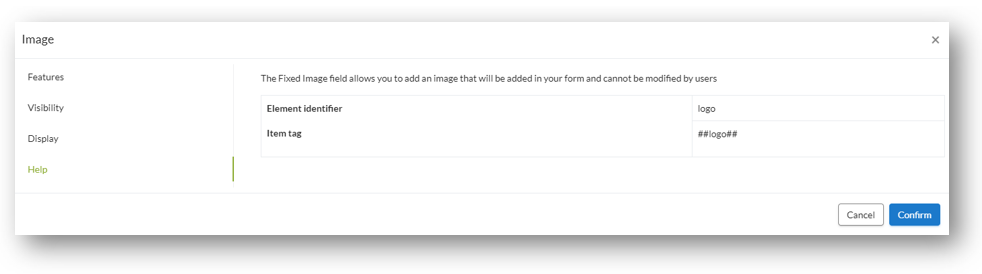
- Insert this tag where you want it to appear on your custom export.
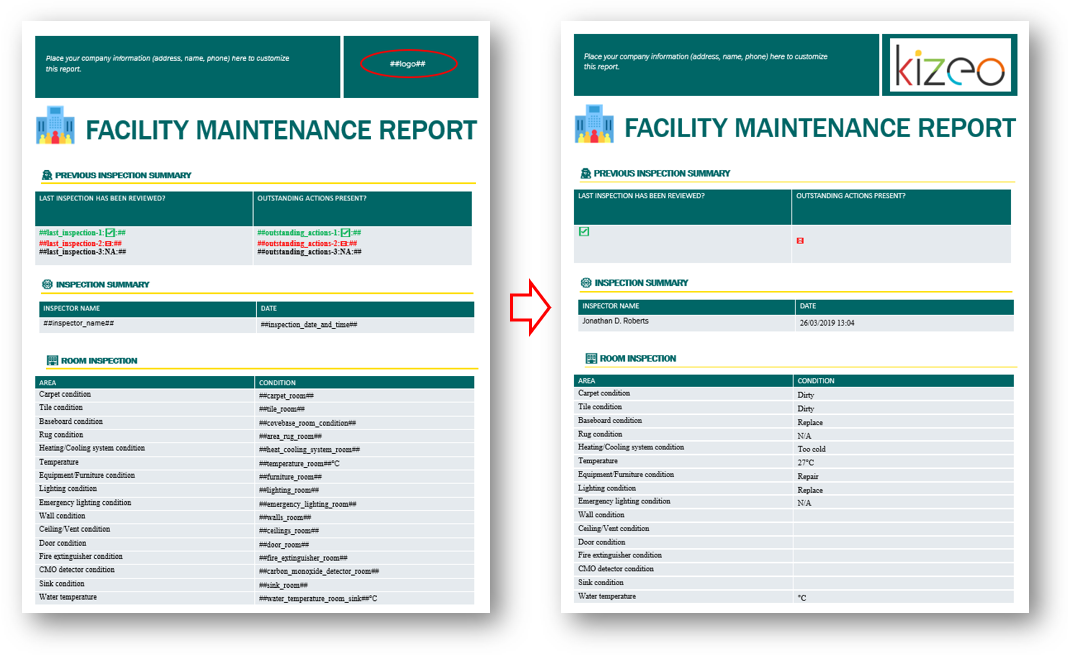
TIP 3: Add multiple logos to your forms based on a response provided on another element
It's also possible to add several logos to your form and make them appear on your custom export based on the answer/response provided on another element, like a Choice element for example.
- As a first step, add your images with the logos and your Choice element. Then set the responses of this element, in code: label format to make the settings easier.
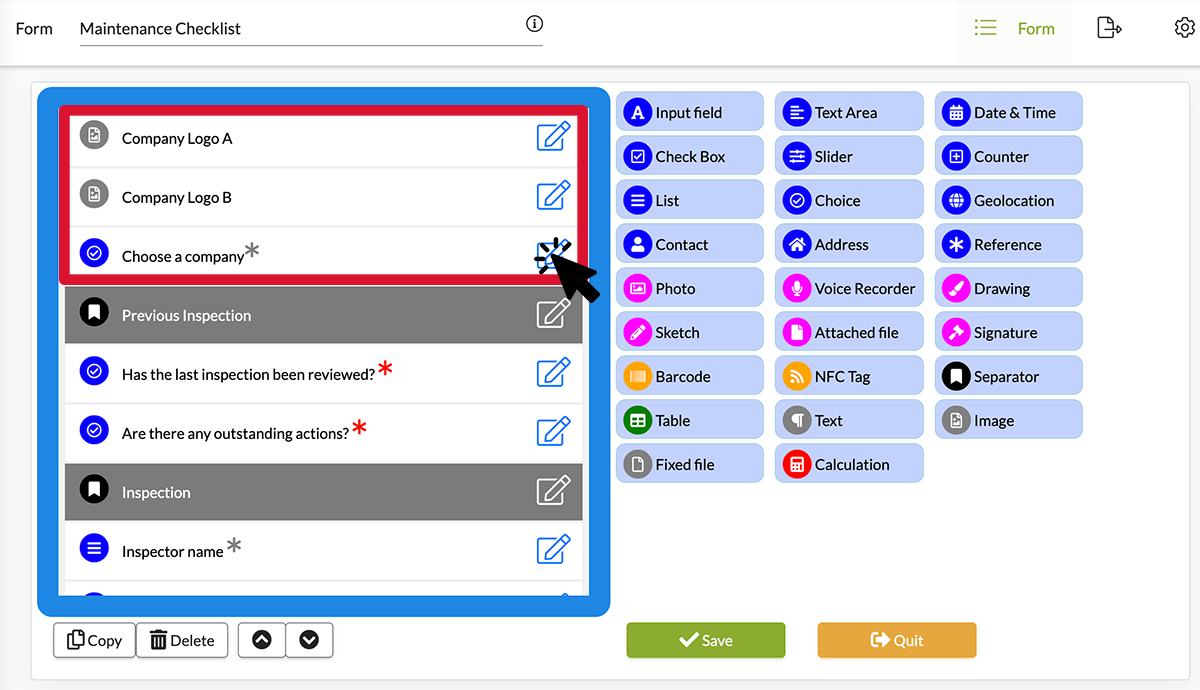
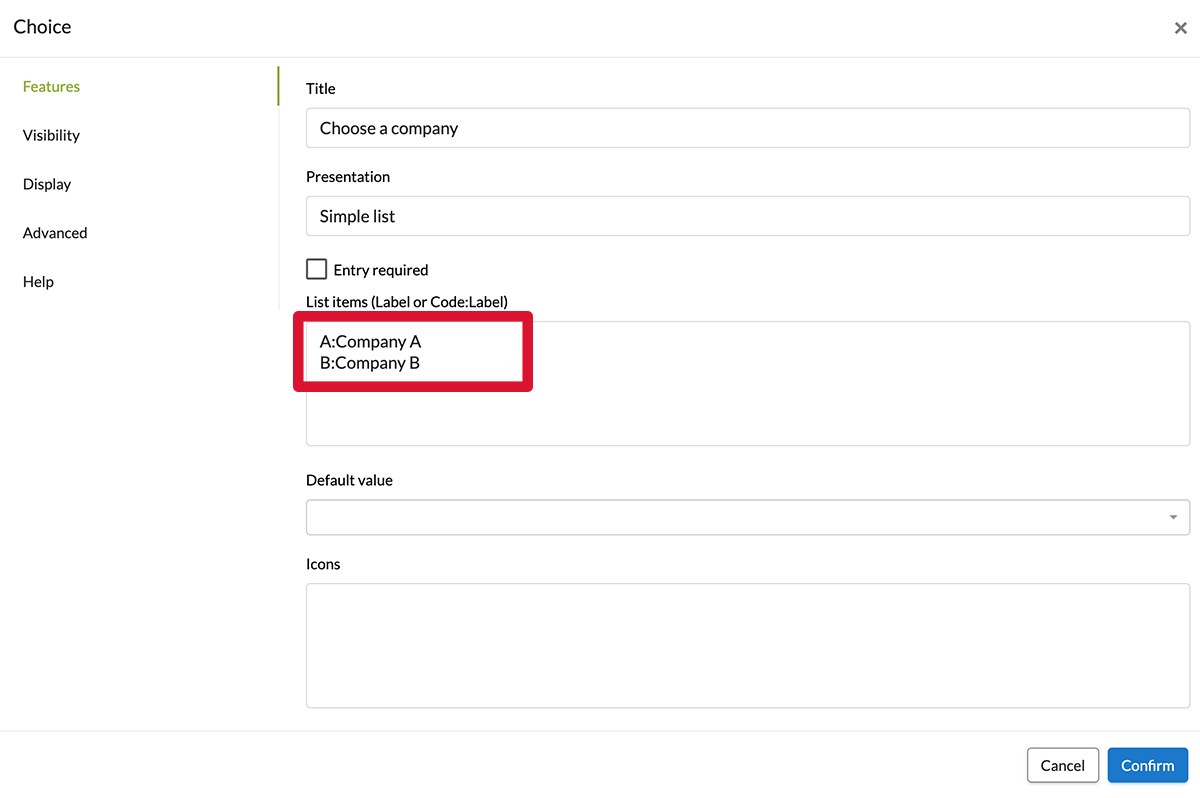
- Set the visibility conditions for your images.
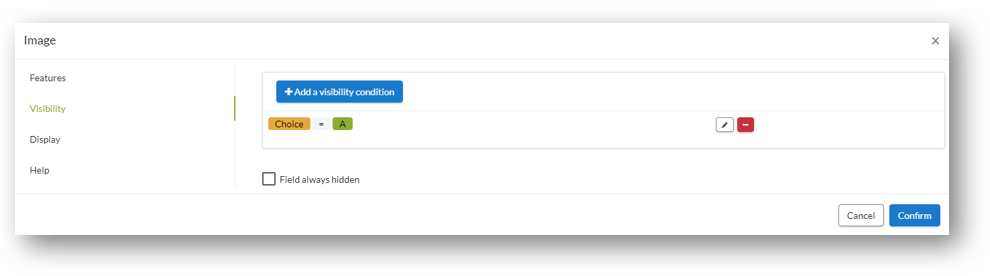
- In your custom export, to make the logos appear or not, use the block tags with the tags of your images. They must respect the following structure:
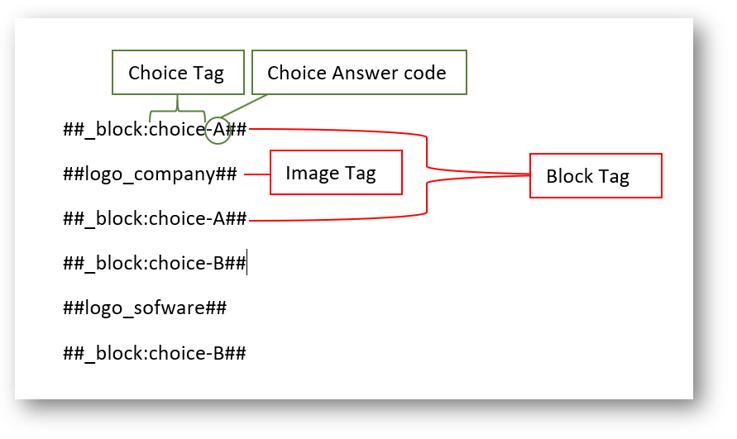
Share your experience with Kizeo Forms!

